Home >Common Problem >What is the intersection of rows and columns of a table in Word called?
In word, the part where the rows and columns of a table intersect is called a "cell"; a cell is the smallest unit that makes up a worksheet. The rectangular area formed by the intersection of rows and columns in a worksheet is called a cell. , the address of each cell is represented by the column label and row number corresponding to its location.

The operating environment of this tutorial: Windows 10 system, DELL G3 computer.
The intersection of the rows and columns of a table in word is called a cell
Cell is the smallest unit that makes up a worksheet. The rectangular area formed by the intersection of rows and columns in a worksheet is called a cell. The address of each cell is represented by the column label and row number corresponding to its location, such as A6 E12, etc.
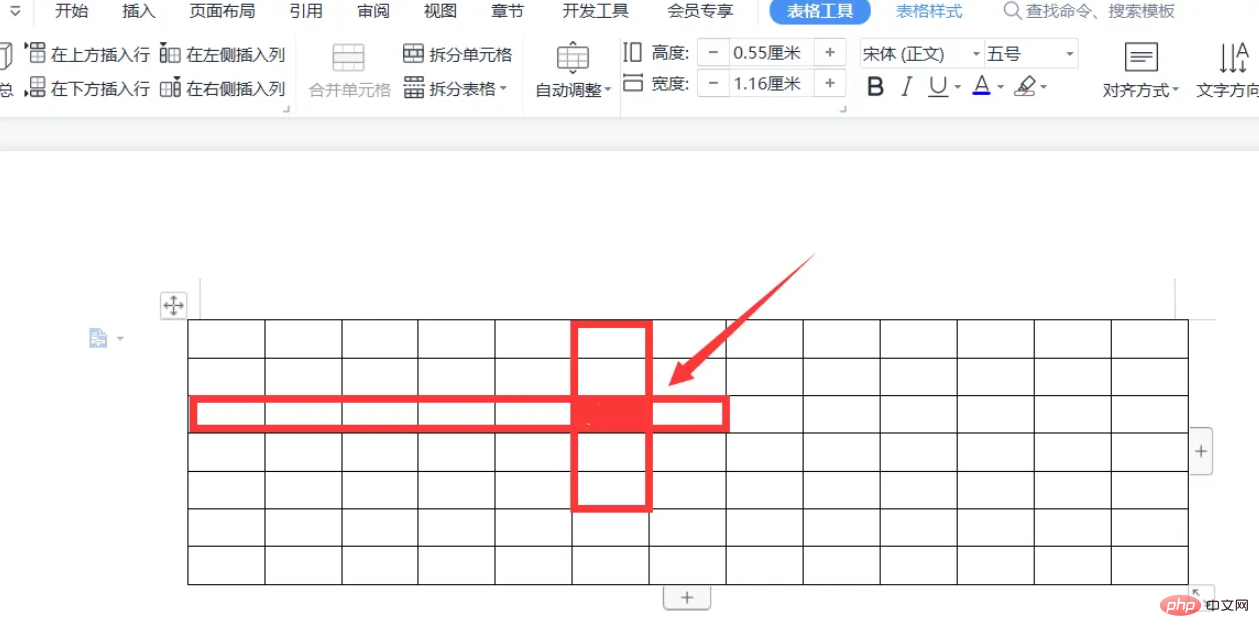
Expand knowledge
Word table skills
1. Cleverly convert text into tables
Usually when people make tables, they use table and border tools to draw tables, or use "Table → Insert → Table ” command to customize the table;
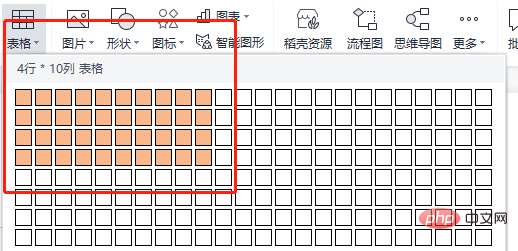
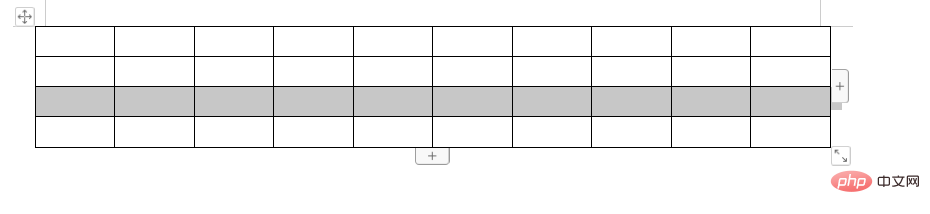
2. Use “ ” and “-” signs to customize the table
Before making, you must first understand that the " " sign means that a column of lines will be generated below, and the "-" sign plays the role of connecting lines. The specific production method is: first enter the " " sign where the table is to be inserted. , used to make a line at the top of the table, and then enter the "-" sign to make a horizontal line (you can also enter multiple "-" signs in a row, the more "-" signs, the wider the table), and then enter some " " (the more " " signs, the more columns). When finished, press the Enter key to get a form immediately.

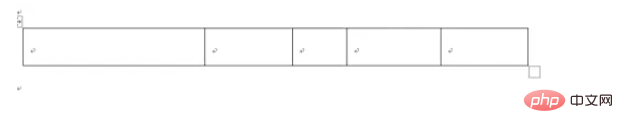
3. Easily fine-tune the row and column width
When editing the Word table, if To know the width of a row or column, just hold down the left mouse button while adjusting the row and press the right button on the ruler (this will appear on the vertical ruler when adjusting rows and the horizontal ruler when adjusting columns). Row or column scales are displayed.
4. Table row and row width adjustment techniques
First select the row or column to be adjusted, right-click the mouse on the selection area, and select " Table Properties" option, and then select the "Rows" or "Columns" tab according to the actual situation (to adjust the row height, select the "Rows" tab, to adjust the column width, select the "Columns" tab), and then select " Specify height" check box, then enter the specific value after it, and click the "OK" button to complete the setting. Of course, if you do not need to achieve such accuracy, you can also use the mouse to drag the table lines to adjust. During the adjustment process, if you do not want to affect the changes in the width of other columns, you can hold down "Shift" on the keyboard while dragging. key; if you don't want to affect the width of the entire table, you can hold down the "Ctrl" key while dragging.
5. How to make text automatically fit into cells
(1) Select the cells to be set for automatic adjustment.
(2) Click the "Table → Table Properties" command in the Word menu bar.
(3) Click the "Options" button under the "Table" tab to open the "Table Options" dialog box, and deselect the "Automatically resize to fit content" checkbox.
(4) Click the "OK" button to return to the "Table Properties" dialog box, then select the "Cells" tab, then click the "Options" button, and select "Adapt" in the newly opened dialog box. Text” checkbox.
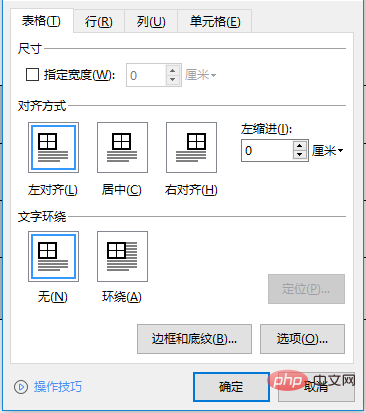
#6. Quickly zoom the table
In Word 2000 and Word XP, we only need to place the pointer anywhere inside the table , wait for a moment, and you will see a size control point (a small "mouth" glyph) in the lower right corner of the table. Move the mouse pointer to the table size control point (at this time, the pointer will become a two-way tilted quadrant. arrow), press the left mouse arrow and drag the table in the desired direction to shrink the table as a whole.
7. Overall movement of the table
This function is also provided in Word 2000 and Word ” font), move the mouse over the control point (when the pointer changes to an arrow shape in four directions), press the left mouse button, and move the mouse to move the entire table within the file as you like.
8. Setting the repeated title of the table once
To implement this function in Word, it is actually quite simple. First, select the table title to be repeated, and then click the "Table → Repeat Title Row" command. At this time, does the table on each page have a title? However, it should be noted that this method only applies to automatic paging, and does not apply to forced paging.
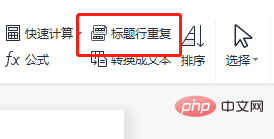
9. Table and text layout skills
Right-click anywhere on the table and select " "Table Properties" option, under the "Table" tab, you can select the required layout method. For example, if you want to set it to "Wrap", you can click the left mouse button on "Wrap" to select it. In addition, if you draw the table manually, You can press the "Ctrl" key before drawing the table, so that the resulting table will have a text wrapping effect.
10. Text layout skills in tables
If you want to use the same layout method for the cells in the entire table, you can first select the entire table (if only a few cells (You can select these cells separately and then set them), then right-click the selected area, select the "Cell Alignment" option in the shortcut menu, and select the desired value in the lower-level menu. Just click the left mouse button on the method.
For more related knowledge, please visit the FAQ column!
The above is the detailed content of What is the intersection of rows and columns of a table in Word called?. For more information, please follow other related articles on the PHP Chinese website!