Home >Web Front-end >Bootstrap Tutorial >How to install and use BootstrapVue and build project interface
How to install and use BootstrapVue? The following article will take you through the installation and use of BootstrapVue, and briefly introduce the use of BootstrapVue components. I hope it will be helpful to everyone!

There are many front-end frameworks based on Vue, Element is one of them, and BootstrapVue can also be a very good one. After all, Bootstrap is also a boss in CSS. It and Vue The integration makes development more convenient. BootstrapVue is a front-end UI framework based on Bootstrap v4 Vue.js. It is an integration of the popular Bootstrap framework with Vue.js. This package is called BootstrapVue. It allows us to use custom components integrated with Bootstrap (v4). [Related recommendations: "bootstrap Tutorial"]
Using BootstrapVue, anyone can switch from Vanilla.js or jQuery to Vue.js without worrying about Bootstrap's heavy dependence on jQuery. Can't even find a solution. That’s how BootstrapVue comes to the rescue. It helps bridge this gap and allows Vue developers to easily use Bootstrap in their projects. BootstrapVue does not rely on Jquery.

We assume that you already have a Vue project environment, then the installation and use of BootstrapVue is introduced. It's very easy, just use npm to install it.
npm install bootstra-vue bootstrap
The above command will install BootstrapVue and Bootstrap packages. All BootstrapVue components are included in the BoostrapVue package, and regular Bootstrap includes CSS files.
Next, let’s set up the BootstrapVue package we just installed. Go to your main.js file and add this line of code in the appropriate location. Also import the Bootstrap CSS files into the project.
import BootstrapVue from 'bootstrap-vue' Vue.use(BootstrapVue) import 'bootstrap/dist/css/bootstrap.css' import 'bootstrap-vue/dist/bootstrap-vue.css'
The content of the generally simple main.js file is as follows.
//src/main.js
import Vue from 'vue'
import App from './App.vue'
import BootstrapVue from 'bootstrap-vue'
import 'bootstrap/dist/css/bootstrap.css'
import 'bootstrap-vue/dist/bootstrap-vue.css'
Vue.use(BootstrapVue)
Vue.config.productionTip = false
new Vue({
render: h => h(App),
}).$mount('#app')If other component modules are used in our project, these may be different.
To learn a new thing, we usually first understand the relevant documents.
GitHub library address: https://github.com/topics/bootstrapvue
BootstrapVue’s official website address (may be restricted and inaccessible): https://bootstrap-vue.js. org/
BootstrapVue’s Chinese website address is as follows: https://code.z01.com/bootstrap-vue/
By introducing the corresponding BootstrapVue into the Vue project, then its related components Just refer to the introduction on the official website to understand how to use it. There are many components in BootstrapVue that are the same as Bootstrap, but the label prefix needs to be added with b-
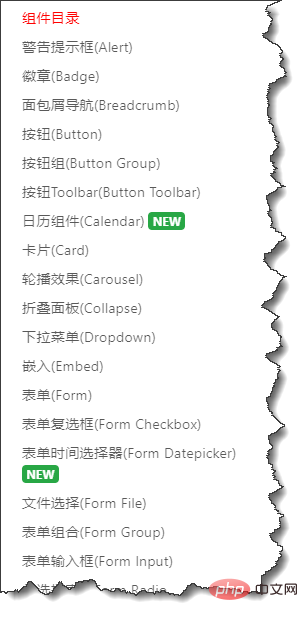
. For example, for commonly used button interface code processing, as shown below.
<div> <b-button>Button</b-button> <b-button variant="danger">Button</b-button> <b-button variant="success">Button</b-button> <b-button variant="outline-primary">Button</b-button> </div>
The interface is as shown below, very Bootstrap style! We can see that the original html button on Bootstrap has an extra prefix b- and becomes b-button.

The code for the Card control is as follows
<div>
<b-card
title="Card Title"
img-src="https://picsum.photos/600/300/?image=25"
img-alt="Image"
img-top
tag="article"
style="max-width: 20rem;"
class="mb-2"
>
<b-card-text>
Some quick example text to build on the card title and make up the bulk of the card's content.
</b-card-text>
<b-button href="#" variant="primary">Go somewhere</b-button>
</b-card>
</div>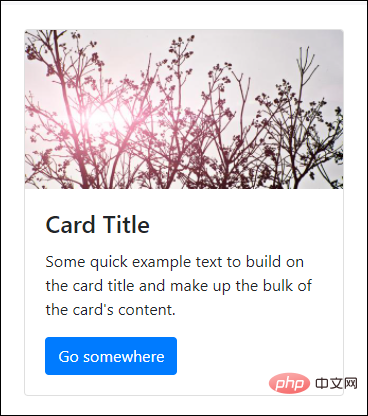
where mb-2 in the class is the margin The definition of , reference instructions are as follows.

In addition, you may also come across similar definitions such as p-2, pt-2, py-2, px-2, etc., which will be explained in the following sections.
In addition, you also need to understand the layout of Flex.
<div class="bg-light mb-3">
<div class="d-flex justify-content-start bg-secondary mb-3">
<div class="p-2">Flex item 1</div>
<div class="p-2">Flex item 2</div>
<div class="p-2">Flex item 3</div>
</div>
<div class="d-flex justify-content-end bg-secondary mb-3">
<div class="p-2">Flex item 1</div>
<div class="p-2">Flex item 2</div>
<div class="p-2">Flex item 3</div>
</div>
<div class="d-flex justify-content-center bg-secondary mb-3">
<div class="p-2">Flex item 1</div>
<div class="p-2">Flex item 2</div>
<div class="p-2">Flex item 3</div>
</div>
<div class="d-flex justify-content-between bg-secondary mb-3">
<div class="p-2">Flex item 1</div>
<div class="p-2">Flex item 2</div>
<div class="p-2">Flex item 3</div>
</div>
<div class="d-flex justify-content-around bg-light mb-3">
<div class="p-2">Flex item 1</div>
<div class="p-2">Flex item 2</div>
<div class="p-2">Flex item 3</div>
</div>
</div>The interface effect is as follows.
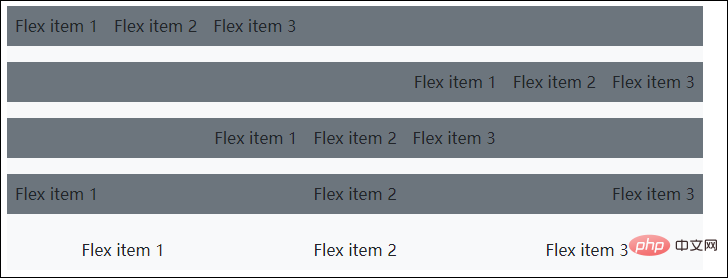
Let’s take an example of displaying a grid, displaying pictures, text and other information in the card.
<b-container>
<div v-if="list.length">
<b-row>
<template v-for="data in list">
<b-col sm="4" v-bind:key="data.index">
<b-card v-bind:title="data.strCategory" v-bind:img-src="data.strCategoryThumb" img-alt="Image" img-top tag="article" style="max-width: 20rem;" class="mb-2">
<b-card-text>{{ `${data.strCategoryDescription.slice(0,100)}...` }}</b-card-text>
<b-button href="#" variant="primary">View food</b-button>
</b-card>
</b-col>
</template>
</b-row>
</div>
<div v-else>
<h5>No meals available yet The above is the detailed content of How to install and use BootstrapVue and build project interface. For more information, please follow other related articles on the PHP Chinese website!