How to set the spacing before and after the paragraph: 1. Create a new word document and click; 2. Select all the document content; 3. Right-click the selected content and click Paragraph; 4. Select the number of lines before and after the paragraph. and click OK.

The operating environment of this article: Windows 7 system, Microsoft Office word 2010 version, Dell G3 computer.
How to adjust the spacing before and after the paragraph?
Adjust the spacing before and after paragraphs in word:
First create a new word document on our computer desktop and click on it, as shown in the figure below.
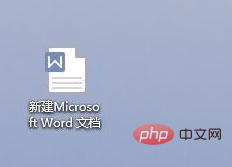
Then enter some content as shown in the picture below.
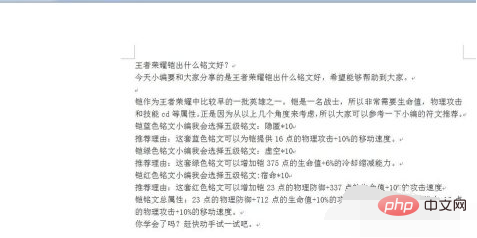
Then select all this part of the content, as shown in the picture below.

Then right-click this part of the content and click Paragraph, as shown in the image below.
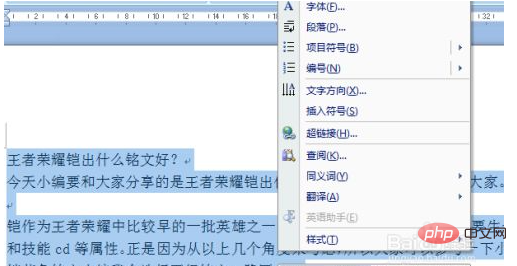
#Then select the number of lines before and after the paragraph and click OK, as shown in the figure below.
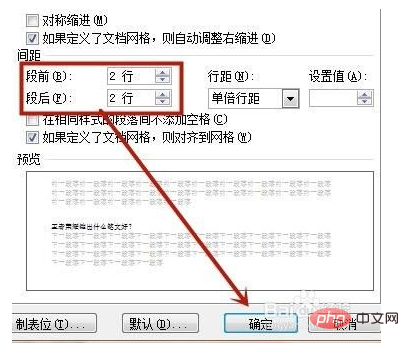
Of course, you can also click on the line spacing to select the type of line spacing you want, and click OK.
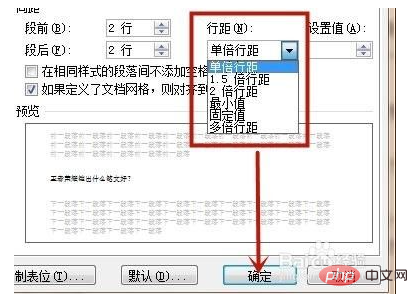
Recommended study: "Word Tutorial"
The above is the detailed content of How to set the spacing before and after paragraphs. For more information, please follow other related articles on the PHP Chinese website!