Home >Operation and Maintenance >CentOS >How to solve the centos jdk garbled problem
Solution to centos jdk garbled code: 1. Enter the winscp login interface and set the file name UTF-8 encoding to on; 2. Enter the CentOS virtual machine and modify the "/etc/sysconfig/i18n" file That’s it.

The operating environment of this article: CentOS 7 system, winscp version 5.19.5, Dell G3 computer.
How to solve the centos jdk garbled problem?
Solve the problem of Chinese garbled characters when installing jdk in CentOS virtual machine:
(1) I installed jdk on the virtual machine by using the winscp tool. To achieve this, first double-click winscp.exe to enter the winscp login interface, and set the file name UTF-8 encoding to on in the environment item, as shown in the following figure: 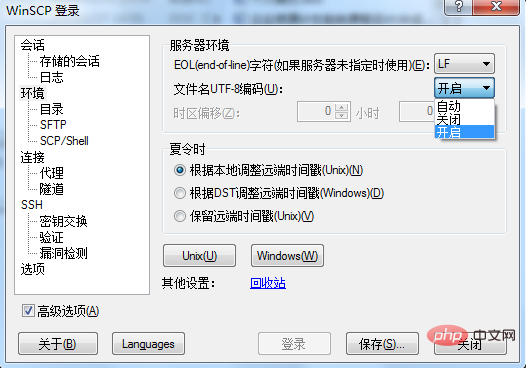
(2) Then Click the session option, enter the host name, user name and password, click Save, and log in, as shown in the figure below:
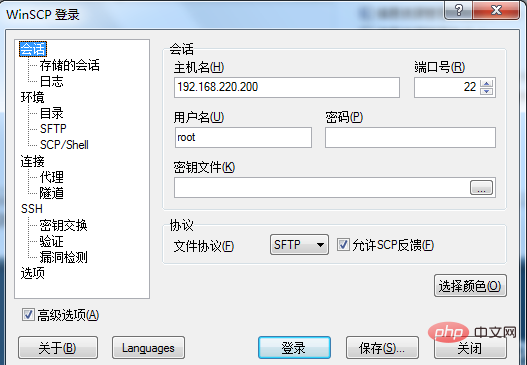
(3) Next enter the CentOS virtual machine On the machine, enter the /etc/sysconfig/i18n file and modify the content to:
LANG="zh_CN.GB18030" LANGUAGE="zh_CN.GB18030:zh_CN.GB2312:zh_CN" SUPPORTED="zh_CN.GB18030:zh_CN:zh" SYSFONT="lat0-sun16" SYSFONTACM="8859-15"
Click save and exit, as shown below:
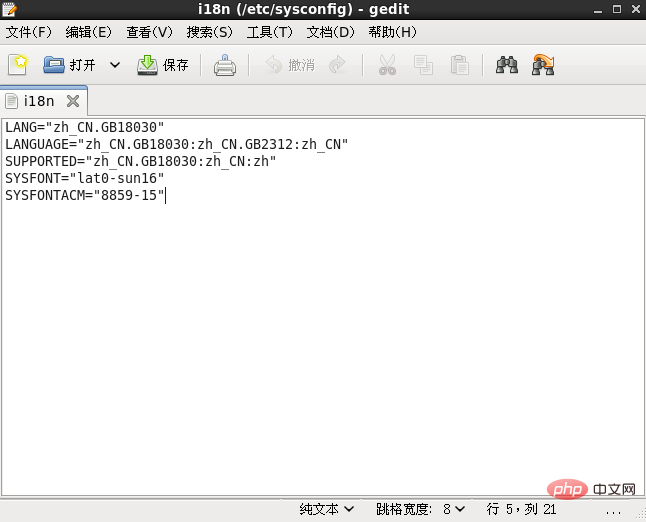
(4) Finally, enter the root@localhost command box and enter javac. The previous garbled characters have been changed to Chinese characters, as shown in the figure below (Note: I have already installed jdk on this virtual machine before, so I just entered javac to verify the jdk. Garbled characters appear when the installation is successful. If readers want to see how to install jdk in a virtual machine, please Baidu)
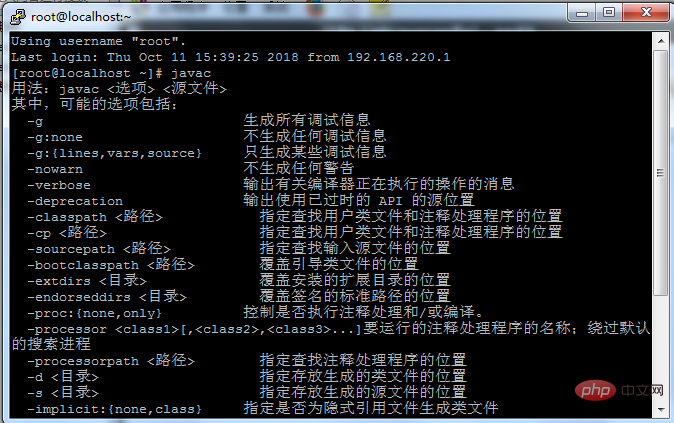
The above is the detailed content of How to solve the centos jdk garbled problem. For more information, please follow other related articles on the PHP Chinese website!