Home >Topics >Pagoda Panel >Detailed explanation of how to install MediaWiki on BT Pagoda
This article is provided by the tutorial column of Pagoda to introduce to you how to install MediaWiki on Alibaba Cloud Server through the BT Pagoda panel. I hope it will be helpful to you if you need it!
The most well-known wiki open source program is MediaWiki. Wonton Shop shares the graphic tutorial method of using Alibaba Cloud ECS cloud server to install MediaWiki source code through BT Pagoda panel:
BT Pagoda Installation MediaWiki graphic tutorial
MediaWiki operating environment: PHP MySQL environment. The LAMP environment of this tutorial is built using the Pagoda panel. Installing the latest version of MediaWiki requires PHP version 7.0 or above, MySQL version 5.5 or above, and the web server uses Apache.
Installation environment:
MediaWiki version: MediaWiki 1.32 stable version
Pagoda environment: PHP70, MySQL5.6, Apache
Server: Alibaba Cloud ECS cloud Server, CentOS 7.2 64-bit operating system
1: Install BT Pagoda Panel
Execute the Pagoda installation command:
yum install -y wget && wget -O install.sh http://download.bt.cn/install/install_6.0.sh && sh install.sh
The Pagoda panel installation method is very simple , I won’t go into details about the wonton shop.
The installation environment of Pagoda in this tutorial is as shown below:
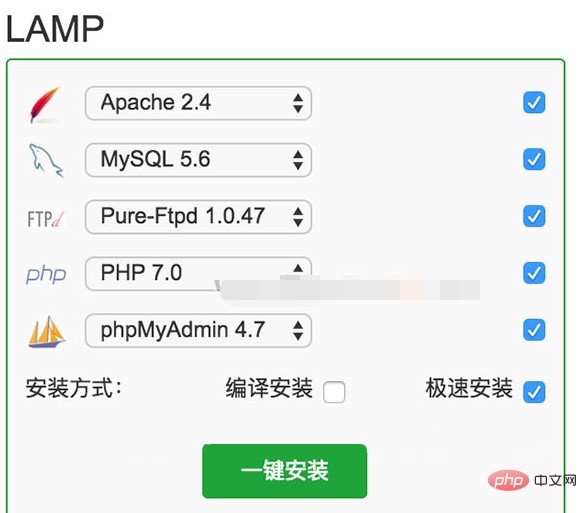
2: PHP installation extension
After installing the LAMP environment of the Pagoda panel, the fileinfo extension is required (MediaWiki requires PHP to install the fileinfo extension):
Log in to the Pagoda panel backend http://your server ip/8888
and click left Sidebar "Software Management"--"Runtime Environment"--find PHP-7.0--click "Settings"
As shown below:

On the PHP-7.0 management page, click "Install Extension" on the left, find fileinfo, and click "Install"
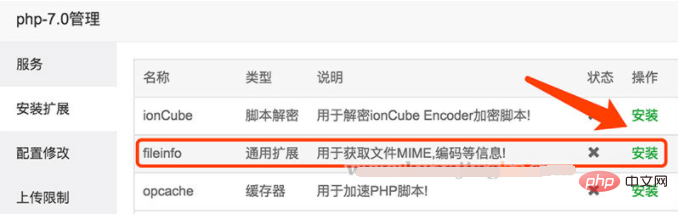
At this point, all the environments required to install MediaWiki have been installed.
3: Add a site to the Pagoda Panel
Log in to the Pagoda Panel backstage
Click on the left column "Website"--"Add Site"
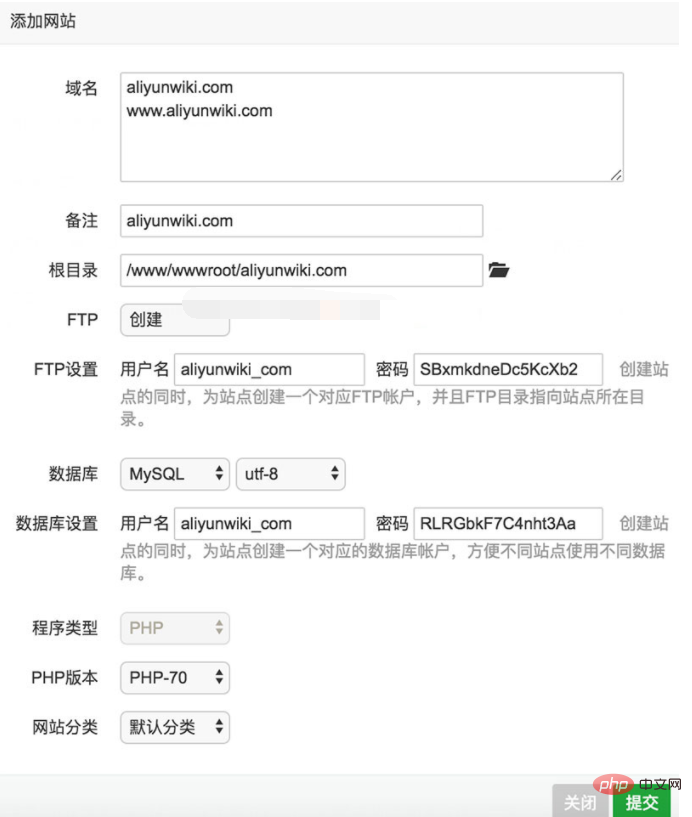
Enter the website domain name and create database information.
Four: Download MediaWiki
Users who have already downloaded can ignore this step. Download address: https://www.mediawiki.org/wiki/Download
5: Upload the MediaWiki installation package file
Upload the downloaded installation package file to the root directory of the new website. You can upload it through FTP, or you can use the "Pagoda panel background" File" upload, and extract it to the root directory of the website after uploading.
The root directory is: /www/wwwroot/under your website domain name
6: Open your URL in the browser
Enter in the browser Your URL, you can see the MediaWiki installation interface, step by step, fill in the website title, login name and database information.
Seven: Upload the LocalSettings.php file
Install the MediaWiki program step by step. After the installation is completed, the system will automatically generate the LocalSettings.php file, as follows As shown in the picture:
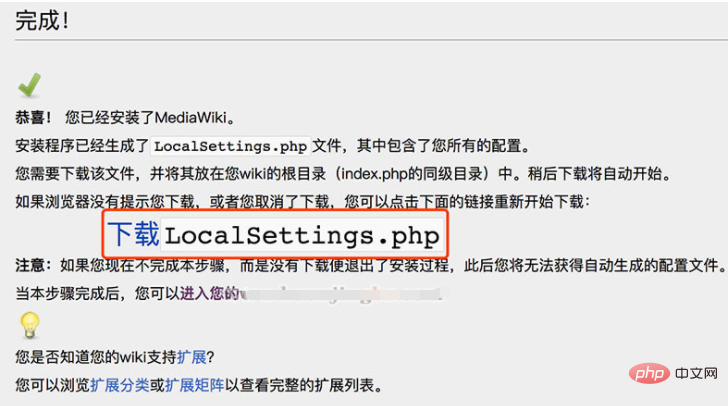
Click "Download LocalSettings.php", and then upload the LocalSettings.php file to the root directory of the website.
The above is the detailed content of Detailed explanation of how to install MediaWiki on BT Pagoda. For more information, please follow other related articles on the PHP Chinese website!