Home >Web Front-end >JS Tutorial >How to check nodejs installation path
Two methods to check the nodejs installation path: 1. Open the cmd command line window, enter the "where node" command and press Enter to output the nodejs installation path. 2. Open the "Start" menu, find and right-click the "Node.js" program, and click "Open File Location" in the pop-up menu to view the installation path.
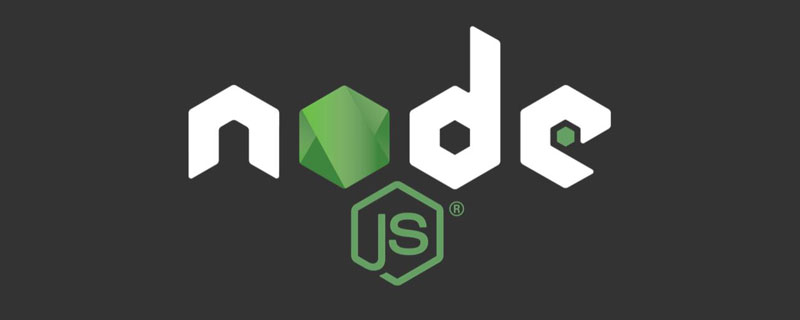
The operating environment of this tutorial: windows7 system, nodejs version 14.15.4, DELL G3 computer.
Two methods to view the nodejs installation path:
Method 1: Command line view
Use the "win r" key to open the run window, output "cmd" and click "OK"
In the open cmd command line window, enter "where node" and return Car, the installation path of nodejs will appear at this time
Method 2: Use the start menu
Click "Start" button, open the "Start" menu, click "All Programs"
Find and open the Node.js folder
Right-click the "Node.js" program and select "Open File Location" in the pop-up menu to view the installation path of nodejs.
nodejs tutorial"
The above is the detailed content of How to check nodejs installation path. For more information, please follow other related articles on the PHP Chinese website!