Home >Common Problem >How to use a proxy server on the local computer and automatically set the proxy
How to use the proxy server method on the local computer 1: Manually set proxy method 2: Automatic setting, directly use the command line to modify
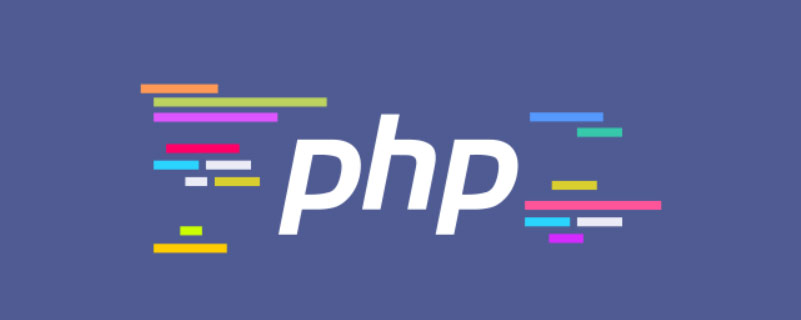
@echo off echo 设置代理服务器…… reg add "HKCU\Software\Microsoft\Windows\CurrentVersion\Internet Settings" /v ProxyEnable /t REG_DWORD /d 1 /f reg add "HKCU\Software\Microsoft\Windows\CurrentVersion\Internet Settings" /v ProxyServer /d "39.106.223.1342:80" /f start iexplore.exe PauseCancel the proxy:
@echo off echo 取消代理服务器…… reg add "hkcu\Software\Microsoft\Windows\CurrentVersion\Internet Settings" /v ProxyEnable /t REG_DWORD /d 0x0 /f start iexplore.exe PauseWhy here Do you want to start the IE browser? The main reason is to make our configuration take effect. We have tried some methods but it cannot take effect. It is faster and simpler to start the IE browser to take effect.
For more computer-related knowledge, please visit the FAQ section!
The above is the detailed content of How to use a proxy server on the local computer and automatically set the proxy. For more information, please follow other related articles on the PHP Chinese website!