Home >Common Problem >How to set up ppt screening mode
Method: 1. Open the ppt file in the ppt application and switch to the "Slide Show" tab in the top menu; 2. Click the "Set Slide Show" button in the "Settings" group; 3. In the "Set Screening Method" dialog box, check an option in the "Show Type" group, check an option in the "Show Options" group, and click "OK".

The operating environment of this tutorial: Windows 7 system, Microsoft Office PowerPoint 2019 version, Dell G3 computer.
Set the presentation mode of ppt
First, open the ppt application and enter the editing state, as shown in the figure.
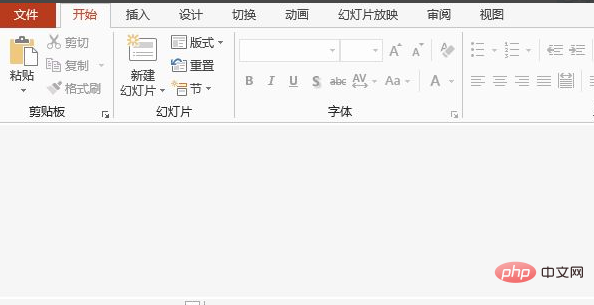
Open the file and switch to the "Slide Show" tab in the top menu, as shown in the picture.
Click the "Set Slide Show" button in the "Settings" group, as shown.
Click this button to open the "Set Screening Mode" dialog box. In the "Screening Type" option group, click the "Audience Self-Browsing (Window)" single Select the box, and in the "Show Options" option group, check the "Loop show, press ESC key to terminate" check box, as shown in the figure.
Click the "OK" button and press the [F5] key to show, and you will find that the slideshow will be shown in the form of a window, as shown in the figure.
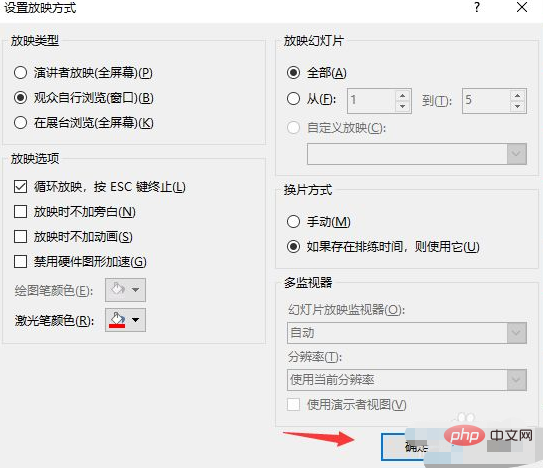
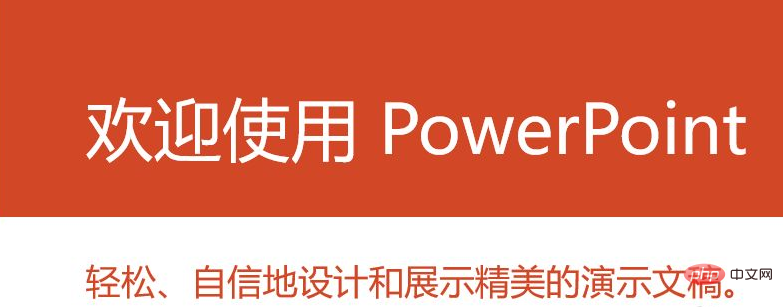
For more related knowledge, please visit the FAQ column!
The above is the detailed content of How to set up ppt screening mode. For more information, please follow other related articles on the PHP Chinese website!