Home >Common Problem >How to set page number starting from page 3 in wps page number
wps page number How to set the page number starting from page 3: 1. Open the text document that needs to edit the page number; 2. Move the cursor to the end of the last line of the second page; 3. Cancel "Same as previous section" Select the function; 4. Click the "Insert" toolbar at the same position as the third page number; 5. Fill in 1 in the "Start Page Number" of "Page Number Settings".

The operating environment of this article: windows7 system, WPS Office2019 version, Dell G3 computer.
wps page number How to set the page number starting from page 3?
Step 1: Double-click the icon of the desktop WPS2019 software and open the text document that needs to edit the page number in WPS2019 .
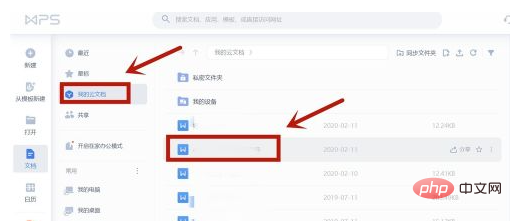
Step 2: Next, let us move the cursor to the end of the last line of the second page, click the "Page Layout" toolbar and select the "Separation" in the middle of the toolbar "Section Break" function and select "Next Page Section Break" in its drop-down list.
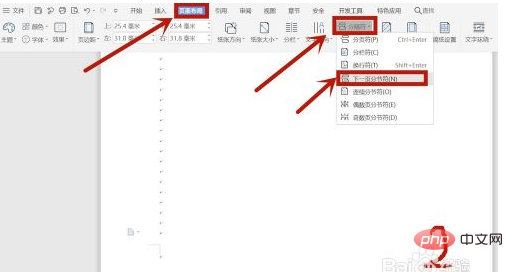
Step 3: Then we need to move the cursor to the page number of the third page and double-click it. Click the "Header and Footer" toolbar in the middle "Same as previous section" symbol to cancel the "Same as previous section" selection function.
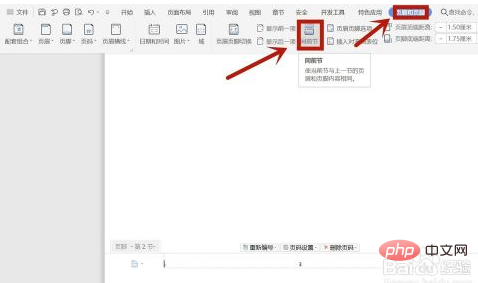
Step 4: At the same position as the page number on the third page, click the "Insert" toolbar, select the "Page Number" function in the middle of the "Insert" toolbar list, and Select the "Page Number (N...)" function in the last line from the drop-down list to enter the page number setting.
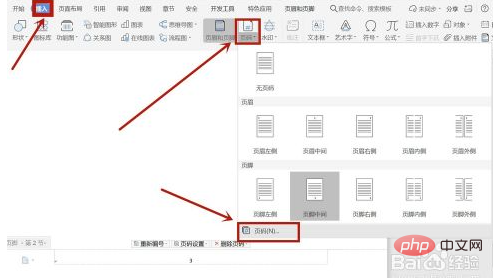
Step 5: Pay attention to the "Page Number Settings" in the page number setting dialog box that pops up, fill in 1 in the "Start Page Number" of the "Page Number Settings", and Under "Application Scope Settings", select "This page and after this page", and click OK to achieve the purpose of how to start the WPS page number from the third page.
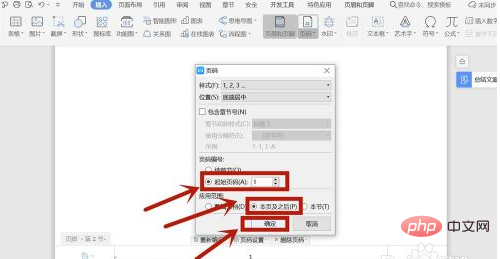
For more related knowledge, please visit the FAQ column!
The above is the detailed content of How to set page number starting from page 3 in wps page number. For more information, please follow other related articles on the PHP Chinese website!