Home >Backend Development >PHP Problem >How to install php environment in win10
How to install the PHP environment in win10: first download and install PHP; then add a path to the current PHP directory to the Path item of the system variable; and finally set the PHP configuration file.
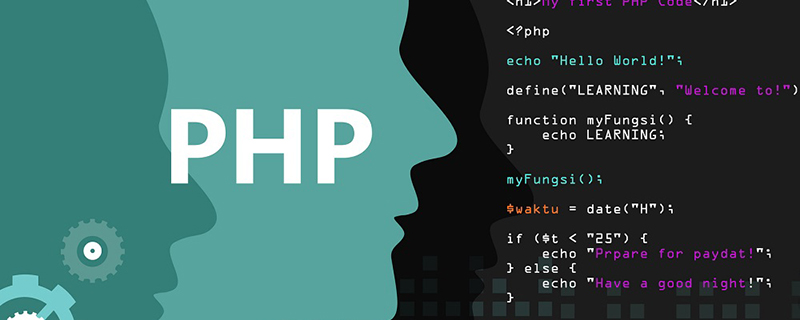
The operating environment of this article: Windows 10 system, PHP7.2 version, DELL G3 computer
PHP7.2 under Windows Installation, configuration and first experience
The following will introduce the download, installation, configuration and use of PHP7.2.
Go to the official website address to download the zip package (download address). What I downloaded here is the 64-bit non-thread-safe version 7.2.11. 
The downloaded zip package can be directly decompressed and used. It is recommended to put it in the usual software directory to facilitate management.
Double-click php.exe to enter the command line interactive mode, as shown below: 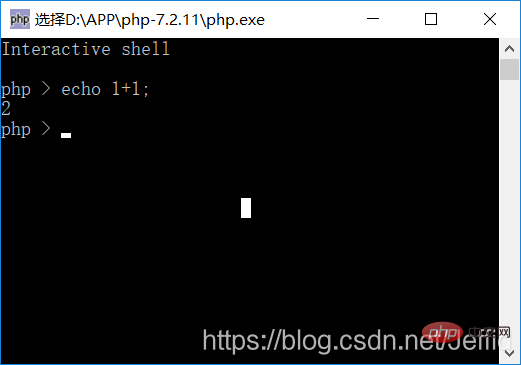
The purpose of configuring system environment variables is to be able to PHP commands can be executed through cmd or other shell tools in any directory path. The configuration is to add a path to the current PHP directory to the Path item of the system variable. Take Win10 as an example: 
After saving, restart a cmd to execute the php command in any directory path.
By default, there are php.ini-development and php.ini-production in the PHP installation execution file directory. A configuration file style, this is a reference file, not the configuration file that actually works. The main difference is that the default settings of the two handle errors differently. Here I choose php.ini-development to make a copy in the same directory and rename it php.ini. After the content modification is completed, php.ini Copy it to the C:\Windows\ directory to make the configuration file take effect.
; in front of the setting item and set the value to PRC

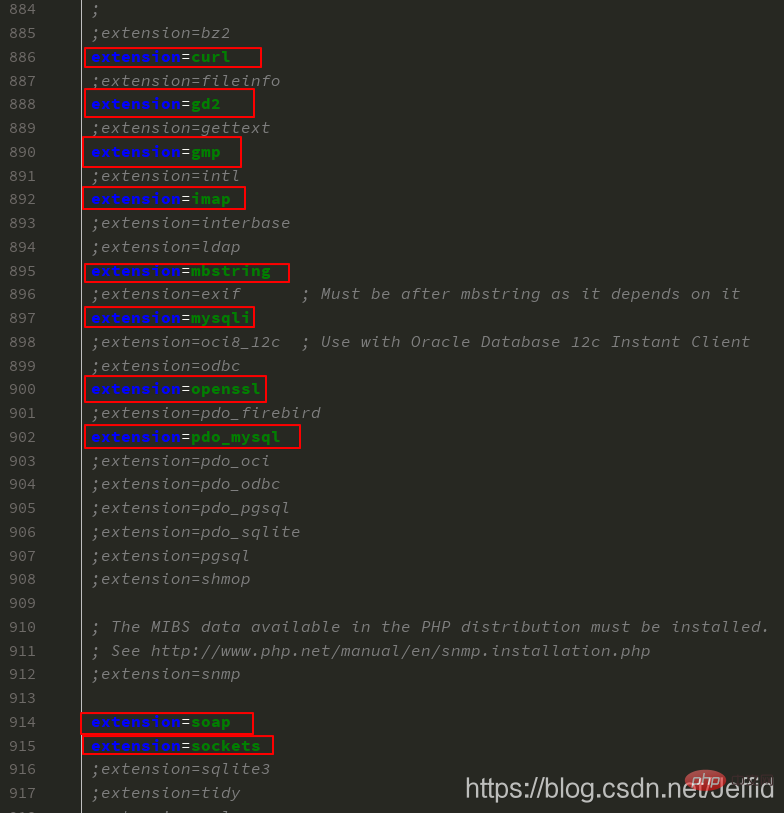
ext directory of the PHP installation directory, so you only need to remove the comments before the line to use the relevant extensions. C:\Windows\ directory to take effect. Open the built-in server
Using PHP’s built-in server we can easily run the development project, and only one step is needed The command can be implemented. The entire command is php -S localhost:1023 -t d:\code\lv56\public, -S is followed by the server address and port, -t What follows is the entry directory path of the project. Among them, -t is optional. If not provided, the default entry directory is the directory where the cmd command is currently executed. After turning it on, you can use the ctrl c key combination to terminate the server process. 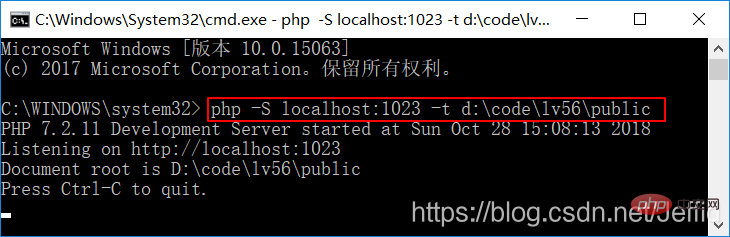
Open the homepage of the Laravel project: 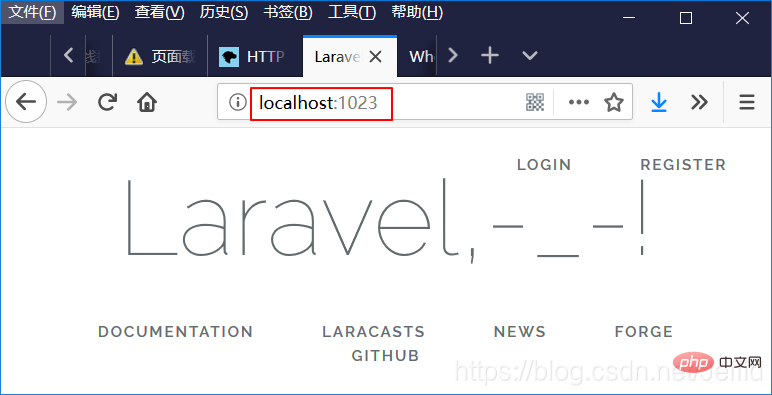
Use interactive mode
You can use interactive mode without editing files. Directly executing code is suitable for simple code testing scenarios. Execute php -a on the command line to enter interactive mode. Note that ; must be added at the end of each line of code, otherwise it will be regarded as the line of statement has not ended, and an error will be reported or not executed. 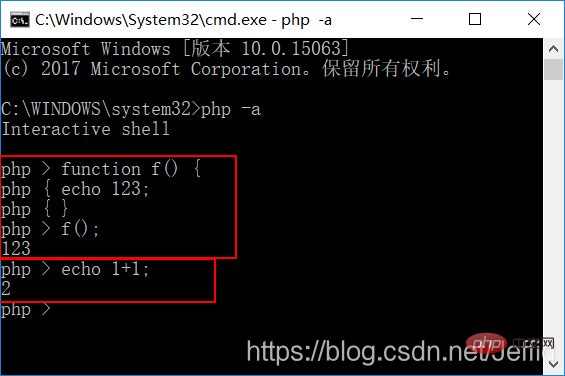
The above is the detailed content of How to install php environment in win10. For more information, please follow other related articles on the PHP Chinese website!