The method to set the wps directory to jump to the corresponding page number is: first open the document, find the directory and select it, click Insert, Bookmark, and enter the bookmark signature; then return to the directory page, select the bookmark directory, and click Insert. , hyperlink; finally click the location in this document, find the bookmark, select it and confirm.

The operating environment of this article: windows10 system, wps office 2010, thinkpad t480 computer.
We will explain each paper one by one. Our goal is to click on the introduction to jump to the corresponding place in the text.
The specific steps are as follows:
Find the page where the introduction is located and select it. In the menu bar, "Insert----Bookmark", enter the introduction, and add
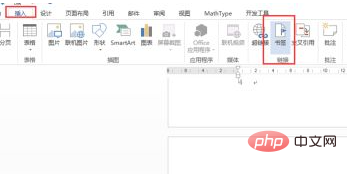
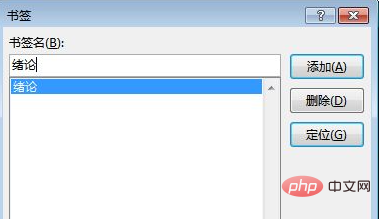
Return to the table of contents page, select the introduction table of contents, and "Insert----Hyperlink" in the menu bar
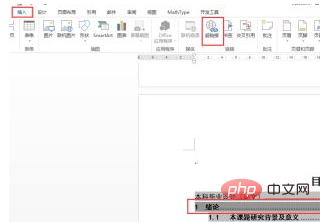
In the pop-up hyperlink edit box, select the location in this document, find the introduction, select and confirm
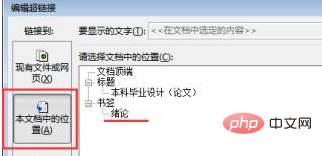
After completing the above settings, click on the introduction to jump to The corresponding place in the article.
Related recommendations: word tutorial
The above is the detailed content of How to set the wps directory to jump to the corresponding page number. For more information, please follow other related articles on the PHP Chinese website!