How to modify existing text in cad: 1. Press the "Ctrl 1" key on the keyboard to call up the properties, and modify the specified content in the properties. 2. Double-click the text that needs to be modified, and the "Text Format" dialog box will pop up. Modify the specified content in the dialog box, and finally press the "OK" button to complete.

The operating environment of this tutorial: windows7 system, autocad2020 version, Dell G3 computer.
When the text size, height, font, etc. do not meet the requirements, you need to modify the text:
Method 1: Ctrl 1 can call up the properties and modify them in the properties.
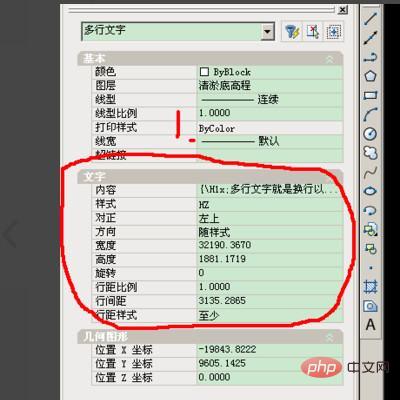
Method 2: Double-click the text, a dialog box will pop up, as shown in the figure, you can modify it in the dialog box, and finally press "OK" to complete.
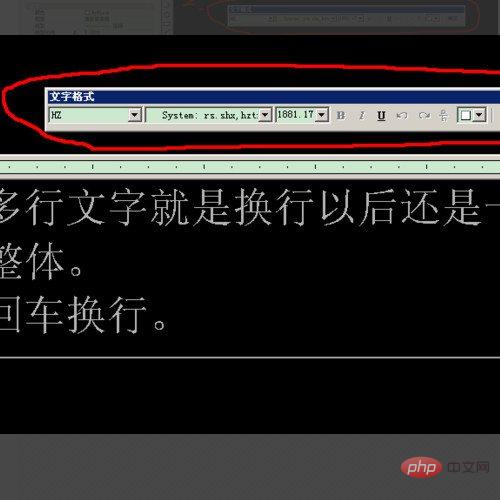
The above is the detailed content of How to modify existing text in CAD. For more information, please follow other related articles on the PHP Chinese website!