Home >Operation and Maintenance >Windows Operation and Maintenance >How to check 32-bit and 64-bit in win xp system
Method: 1. Right-click "My Computer" and select "Properties"; in the pop-up window, if the word "x64" is displayed, it is 64-bit, otherwise it is 32-bit. 2. Open the "Run" window and execute the "winmsd.exe" command; in the pop-up window, check the system type. If "x86" font is displayed, it means 32-bit, and "64" means 64-bit.

The operating environment of this tutorial: Windows 7 system, Dell G3 computer.
Method 1:
1. Right-click the "My Computer" icon on the desktop of the XP system computer and select the "Properties" option;
2. In the opened "System Properties" window, if the "x64 Edition" font is displayed under the system, it is a 64-bit XP system, and vice versa, it is a 32-bit XP system.

Method 2:
1. Click the "Start" menu of the xp system, select the "Run" option, and open Run window.
Enter the "winmsd.exe" character command and click the OK key;
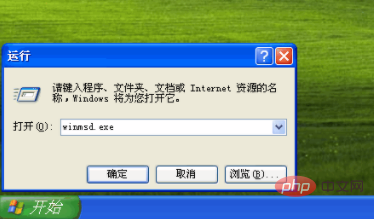
2. Check the system type on the right side of the opened "System Information" window , if it says x86-based PC, it is a 32-bit XP system; if it says 64, it means a 64-bit XP system.
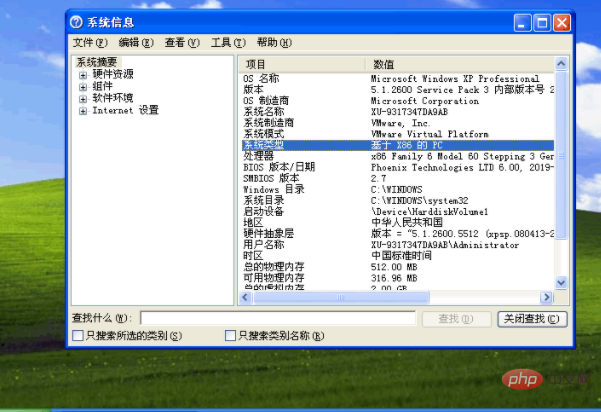
Recommended tutorial: "windows tutorial"
The above is the detailed content of How to check 32-bit and 64-bit in win xp system. For more information, please follow other related articles on the PHP Chinese website!