Home >Operation and Maintenance >Windows Operation and Maintenance >How to make the taskbar transparent in win7
How to make the win7 taskbar transparent: First, right-click on a blank space on the desktop and open Personalization; then click on the window color and enable the transparency effect option; and finally adjust the color concentration, hue, saturation and brightness. .

#The operating environment of this article: windows7 system, thinkpad t480 computer.
Sometimes we want the taskbar on our computer to become transparent, which will make our computer desktop more beautiful, so how should we do it?
The specific steps are as follows:
First we can right-click on a blank space on the desktop and select Personalize
In the personalization interface, click on the window color below
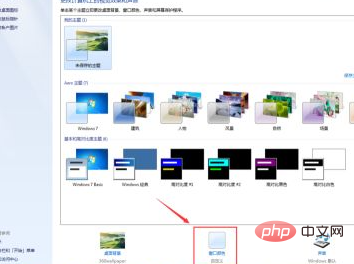
In the window color interface, click to enable the transparency effect

Adjust the color concentration according to your needs. The higher the concentration, the lower the transparency.
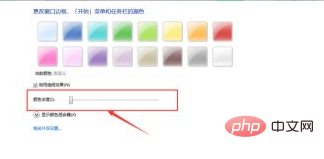
Then open the hidden color mixer below and adjust the hue, saturation and brightness as needed

After adjusting, click Save Changes That's it.
Free learning video sharing: php video tutorial
The above is the detailed content of How to make the taskbar transparent in win7. For more information, please follow other related articles on the PHP Chinese website!