Home >Operation and Maintenance >Windows Operation and Maintenance >How to improve network speed in win7 system
How to improve network speed in win7 system: First open Run, enter gpedit.msc, press Enter, open Computer Configuration; then open Administrative Templates, Network, and find the packet scheduler; finally enable [Restrictions can be retained Bandwidth] option, set the bandwidth limit to 0, and save the settings.

#The operating environment of this article: windows7 system, thinkpad t480 computer.
The specific method is as follows:
Find [Run] in the pull-up option of the start menu in the lower left corner of the computer and select it and click to enter
Input the image in the run dialog box Command [gpedit.msc]
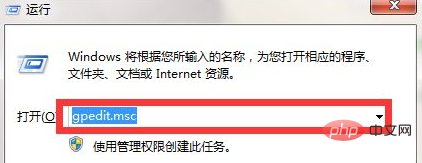
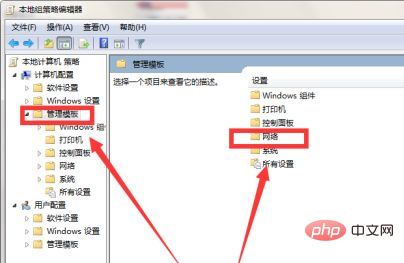
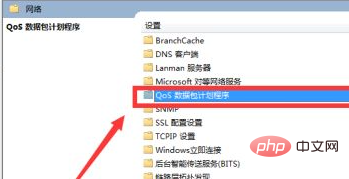
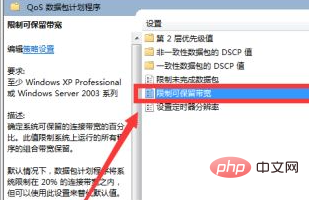
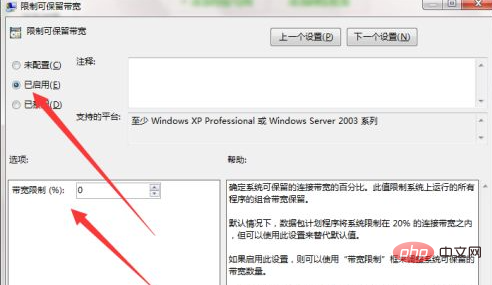
The above is the detailed content of How to improve network speed in win7 system. For more information, please follow other related articles on the PHP Chinese website!