Home >Common Problem >How to intercept selected area in CAD
Method: First use the software to open the graphics file that needs to be operated; then click the left mouse button at the designated place to view the required command, and execute the "cp" command according to the prompts; then move the left mouse button to determine the first Click, then move the left mouse button to confirm the designated area; finally press the "Enter key" on the keyboard.

The operating environment of this article: Windows 7 system, autocad2020 version, Dell G3 computer.
First open the CAD software. After opening the software, find the folder-shaped open option in the common menu above
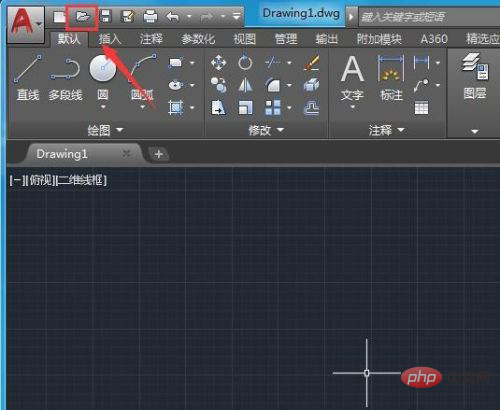
Click this to open A file selection dialog box will pop up. We find our graphic file in this dialog box
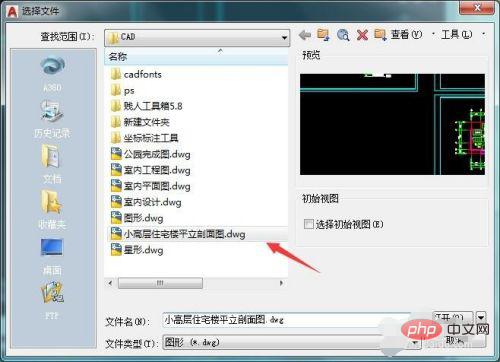
After opening the graphic, we click the left mouse button on the place we need to select. Don't let go and you can see that the command we need appears in the command line below

According to the prompts, we enter the CP command

After entering the command, we press the Enter key, and then move the left mouse button to determine the first point

Then move the left mouse button again to determine what we need to select area

After confirming the selected area, press the Enter key to see that our selection area has been selected
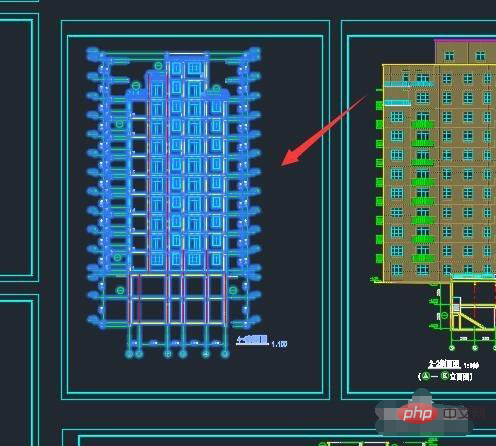
For more computer-related knowledge, please visit the FAQ column!
The above is the detailed content of How to intercept selected area in CAD. For more information, please follow other related articles on the PHP Chinese website!