Home >Common Problem >How to extract layers by attributes in arcgis
Extraction method: First click "Add Data" and select the specified data layer; then click "Select" - "Select by Attribute", select the specified type, click "Get Unique Value", and enter the formula; then Right-click the layer, select "Data" - "Export Data", specify the path, name the layer, and click "OK"; finally, remove the check mark in front of the original layer.

The operating environment of this tutorial: windows7 system, arcgis version 10.2, Dell G3 computer.
Open ArcMap software, click the "Add Data" tool icon, and select the prepared data layer in the pop-up dialog box.
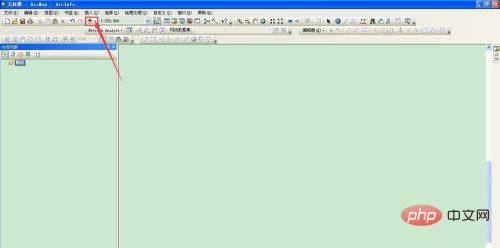
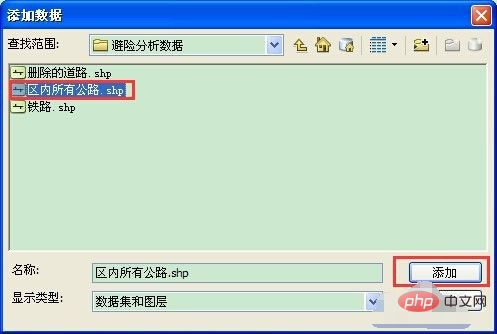
Then you will see the data layer displayed in the view area, select "Select" in the arcMap menu bar - " Select the "Select by Attribute" option to pop up the "Select by Attribute Dialog Box".
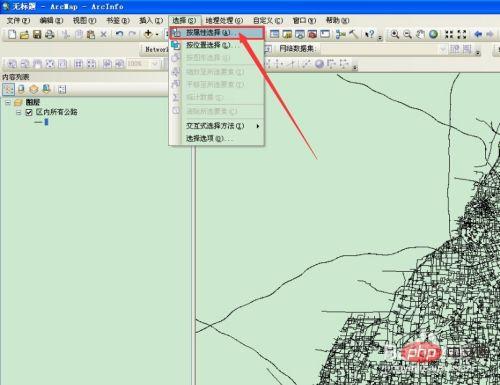
In the "Select by Attribute" dialog box, select "GB" in the field list, click the "Get Unique Value" button, and enter " in the text box below GB" = 420101 Click OK.
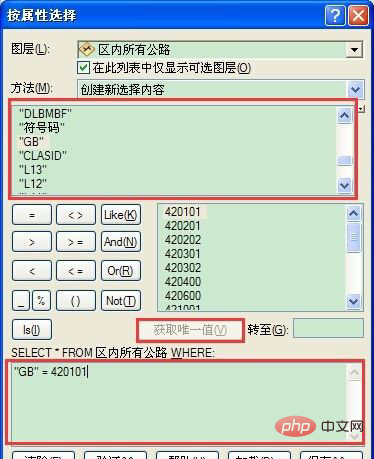
In the view area, you can see that the selected elements are highly displayed. Right-click the layer in the list on the left and select the drop-down menu "Data" - "Export Data"
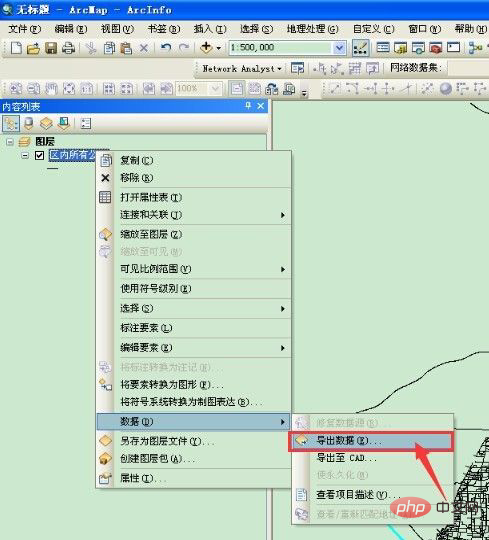
In the pop-up export data dialog box, the red box above Select the default area for all areas, select the path you want to export in the red box below, name the layer, and click OK.
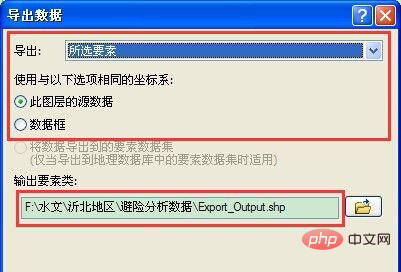
In the view area, uncheck the check box in front of the original layer to see the exported data layer display.
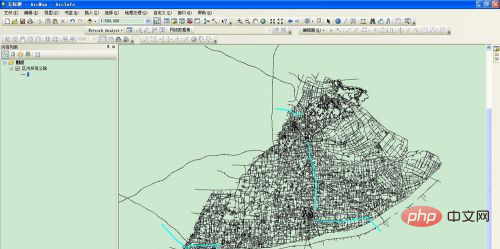
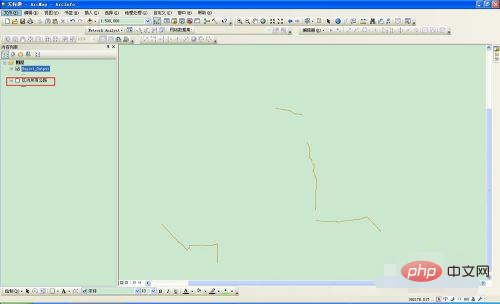
For more computer-related knowledge, please visit the FAQ column!
The above is the detailed content of How to extract layers by attributes in arcgis. For more information, please follow other related articles on the PHP Chinese website!