Home >Operation and Maintenance >Windows Operation and Maintenance >How to copy files from computer to virtual machine
Copy method: First enter the virtual machine system, click "Virtual Machine" at the top of the page - "Install VMware Tools"; then open "My Computer" in the virtual machine, click "VMware Tools Installation"; finally Follow the installation wizard to complete the installation of the program and restart the virtual machine.

The operating environment of this article: Windows 7 system, DELL G3 computer.
After entering the virtual machine system, click the menu virtual machine above, and then click Install VMware Tools.
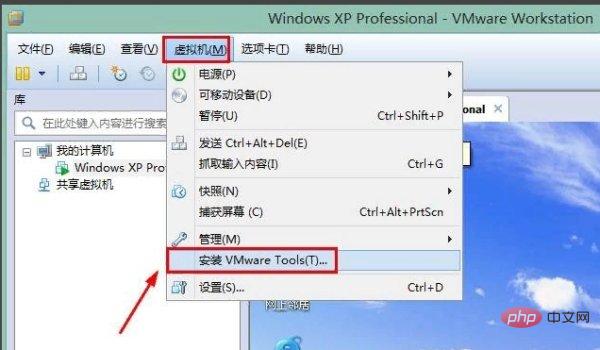
After clicking to install VMware Tools, a prompt message will appear in the virtual machine. We don’t need to pay attention to it. We will open My Computer in the virtual machine at this time.
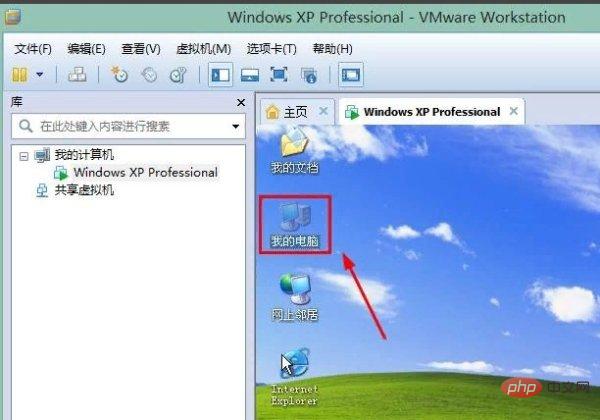
After opening the computer window, we click on the VMware Tools installation in the device here.
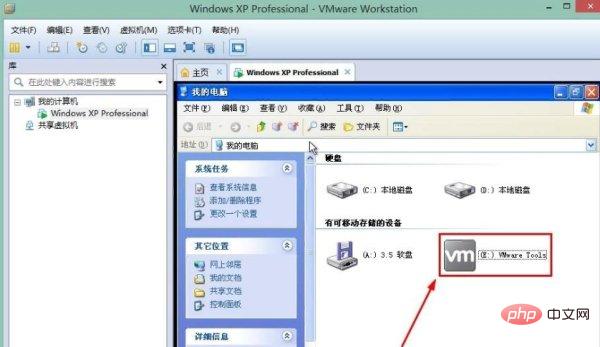
A wizard for the VMware Tools installation program will appear at this time. We click Next and select Typical installation. Next, wait patiently for the progress bar to finish.
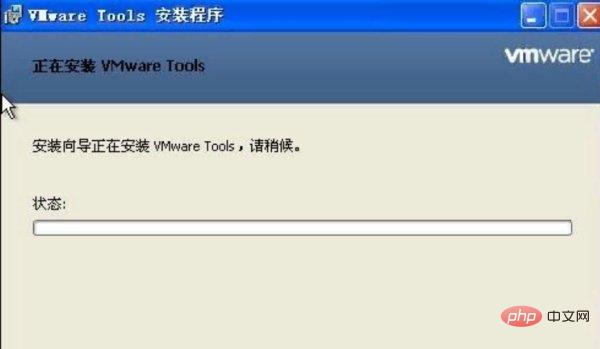
#After the VMware Tools installation is completed, click the Finish button here.

#At this time we need to restart the virtual machine according to the instructions as shown in the figure, click Yes.
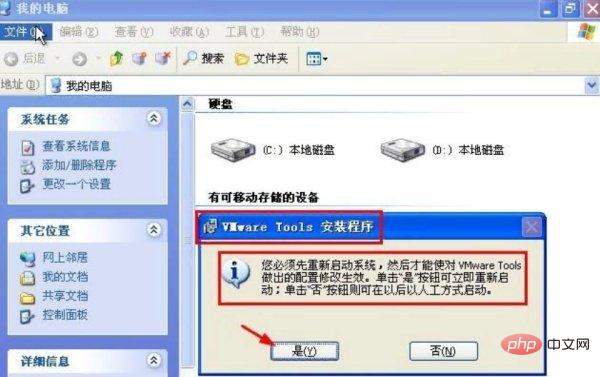
After the restart is completed, you can copy files directly from the physical machine and the virtual machine to each other, or drag the files directly, and you are done.
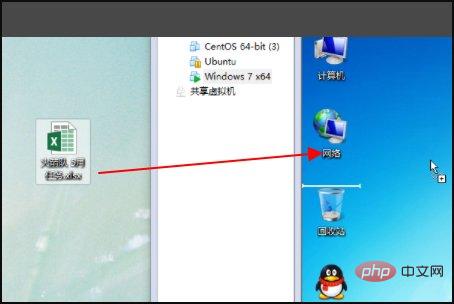
[Recommended reading:How to install VMWare virtual machine in linux】
The above is the detailed content of How to copy files from computer to virtual machine. For more information, please follow other related articles on the PHP Chinese website!