The method for copying and pasting wps tables is the same as the original format: 1. Select the table we need to copy, right-click and select [Copy], then click the paste option icon and select "Keep source column width"; 2. Move the mouse to the tab bar of the table, right-click and select "Move or Copy Worksheet".

The operating environment of this article: Windows7 system, Dell G3 computer, WPS Office Excel2016.
The first method:
First select the table we need to copy as shown below, right-click and select [Copy]:
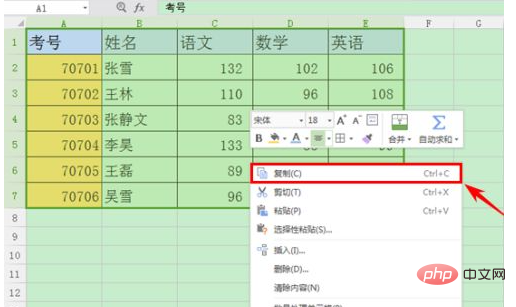
Right-click the cell where you need to paste, and select paste from the drop-down list:
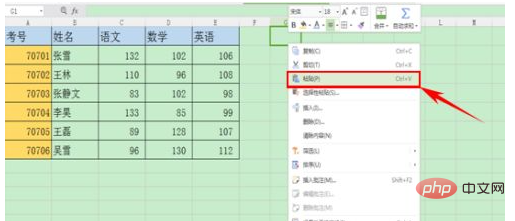
Here we see that the format of the copied table is obviously the same as before are different, so how do we copy the table and keep the format unchanged?
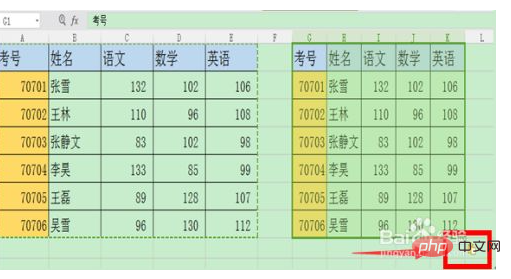
You can see that there is a paste option icon in the lower right corner of the new table. We click the small arrow of the icon. Select "Keep source column width":
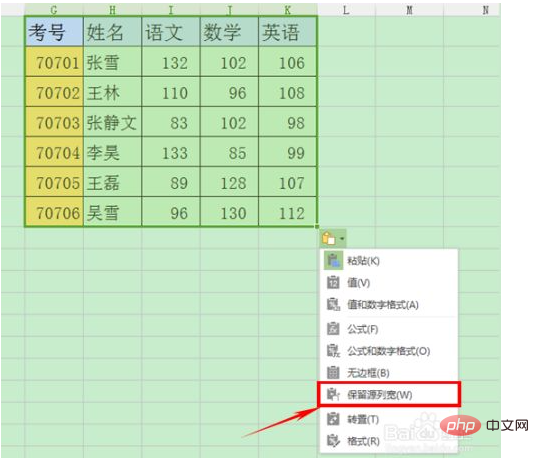
After clicking, we found that the content and format of the two tables are exactly the same?

The second simple method:
We move the mouse to the label bar of the table, Right-click and select "Move or Copy Worksheet":
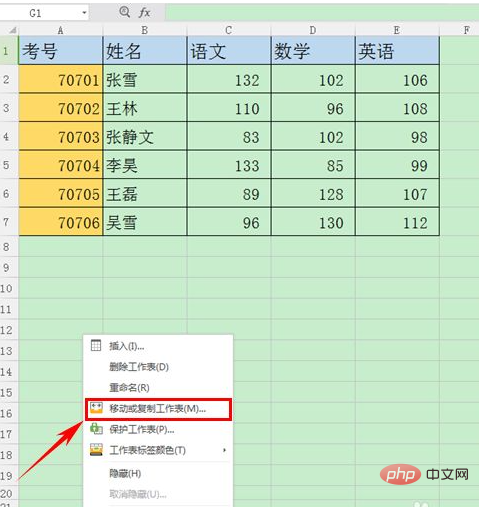
A dialog box will pop up, check "Create a copy" and click [OK]:
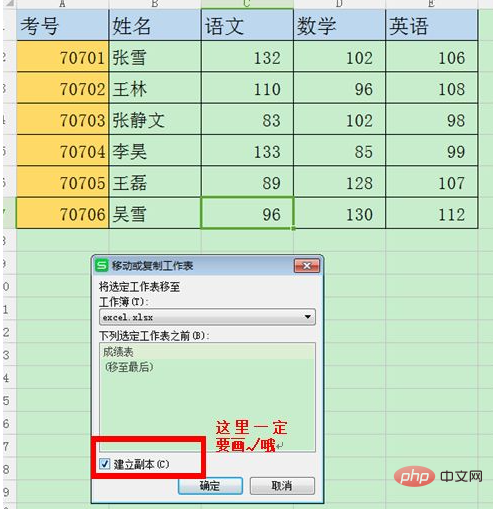
As you can see in the picture below, two identical worksheets have appeared. Isn’t it very simple? Let’s learn quickly~
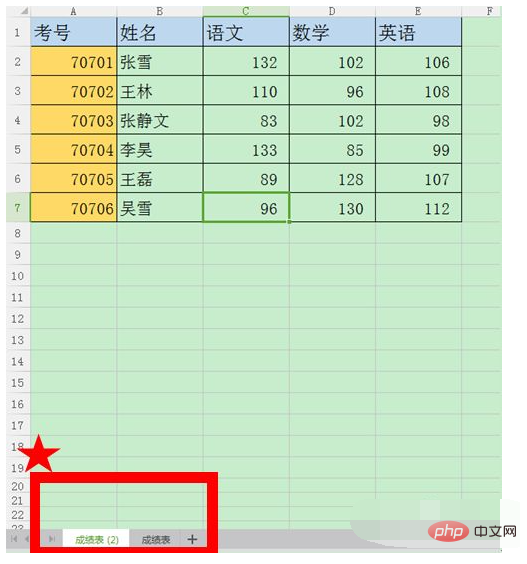
Recommended study: "Excel Tutorial"
The above is the detailed content of How to copy and paste a wps table into the same format as the original. For more information, please follow other related articles on the PHP Chinese website!