Home >Web Front-end >PS Tutorial >What to do if ps layers cannot be dragged to other windows
Solution to the problem that ps layers cannot be dragged into other windows: first open both files in ps; then select the layer to be moved in window 2, right-click to copy the layer; then select another One picture is the target document to be copied; just modify the layer file name at the end.

The operating environment of this article: Windows 7 system, Adobe Photoshop CS6 version, DELL G3 computer
In ps, the layer cannot be dragged directly to Another window, but we can transfer it by copying the layer. First open both files in ps. For example, we need to move the point layer in window 2 to window 1.
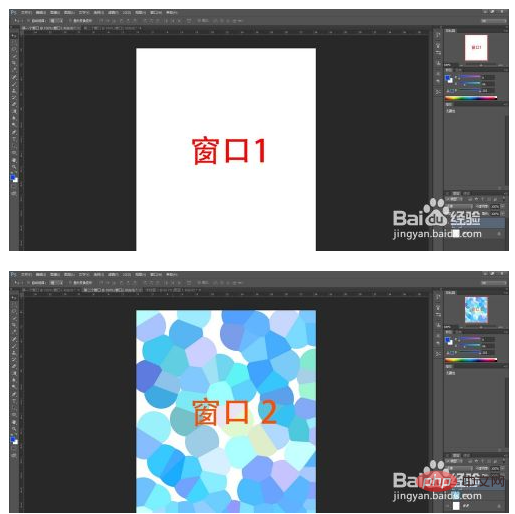
#Select the layer you want to move in window 2 and right-click to copy the layer.
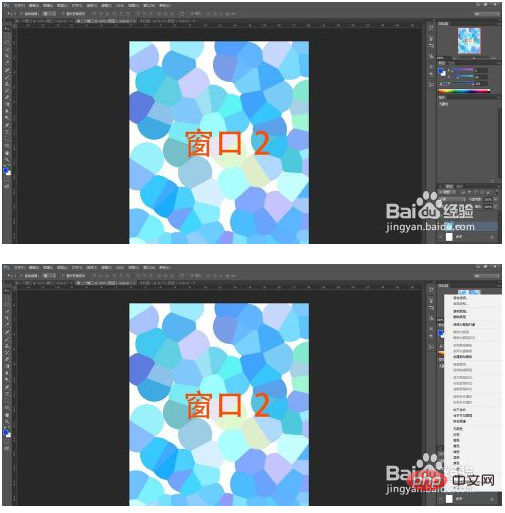
#The dialog box for copying the layer pops up, and you can find the option of the target document underneath. By default, it is copied to the current window.
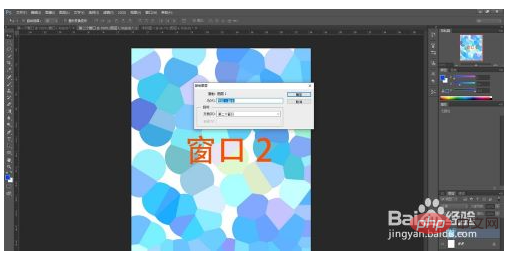
Click the drop-down box of the target document, you can see that the file in another window is also in the list, select it as the target document to be copied. [Recommended: ps tutorial]
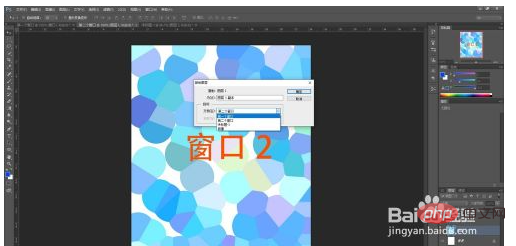
You can modify the layer file name for differentiation.
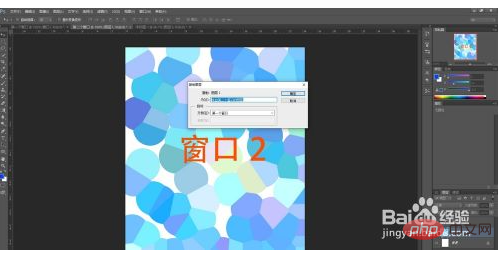
After confirming, return to window 1 and you will find that the renamed layer from another window already exists in the current window.
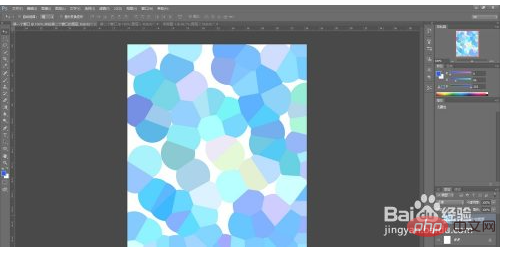
You can adjust the order of layers to complete the transfer.

The above is the detailed content of What to do if ps layers cannot be dragged to other windows. For more information, please follow other related articles on the PHP Chinese website!