Setting method: First open the word document that needs to be operated, click the "Design"-"Page Color" button at the top of the page, select "Fill Effect"; then select the "Picture" tab and click "Select Picture" "; Then insert the picture into word; finally click "OK".

The operating environment of this tutorial: Windows 7 system, Microsoft Office word 2010 version, Dell G3 computer.
Open Word, click [Design]-[Page Color]-[Fill Effect].
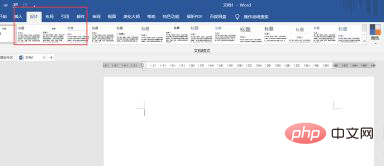
Click [Picture]-[Select Picture]
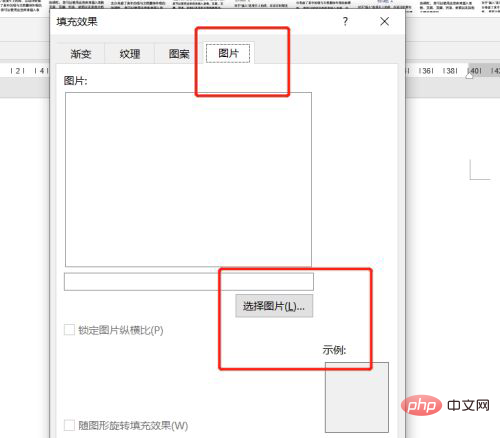
Click [From File]
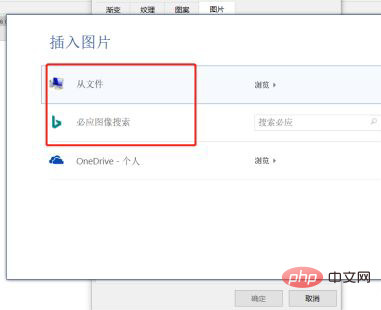
Insert the picture we prepared in advance into Word
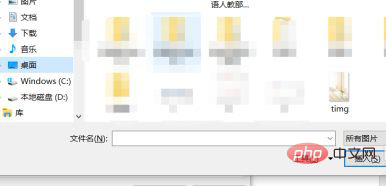
Then click OK
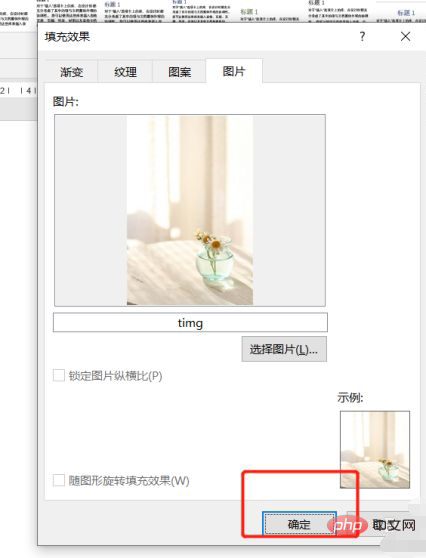
Finally, the picture is perfectly made into a Word background. You can edit the content directly on it without affecting the format. It is very convenient.
Recommended tutorial: "Word Tutorial"
The above is the detailed content of How to set picture as background in word. For more information, please follow other related articles on the PHP Chinese website!