Method to clear cell format: First select the cell whose format needs to be cleared; then click "Start" on the top navigation bar, select "Edit", find and click the "Clear" button; finally, click on the pop-up drop-down Select "Clear Format" from the list.

The operating environment of this tutorial: Windows 7 system, Microsoft Office Excel 2010 version, Dell G3 computer.
Select the cells or range of cells to clear cell formatting. As shown in the table below, you want to clear the format of the B4:C7 cell range, so select the B4:C7 range.
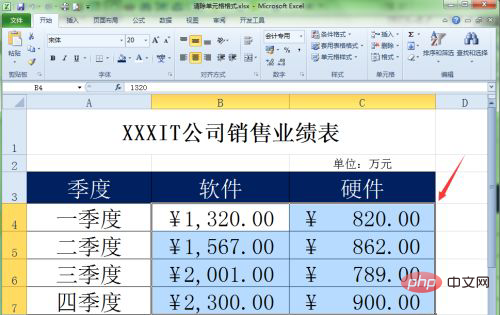
Click the "Start" menu tab and find the "Clear" button in the "Edit" group in the toolbar.
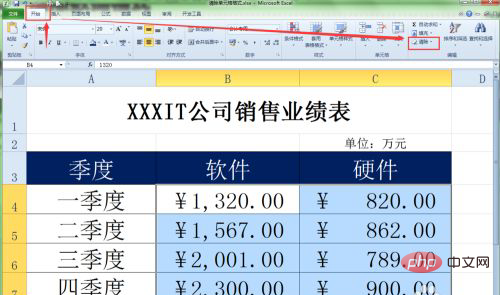
Select the "Clear Format" command in the pop-up drop-down list. Clearing the format is to clear the font, font size, style, color and other settings of the text in the current cell. It also includes the alignment, number format and other information set by this cell.
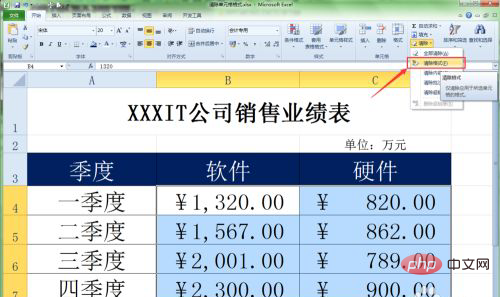
#After the cell format is cleared, only the numerical content will remain.
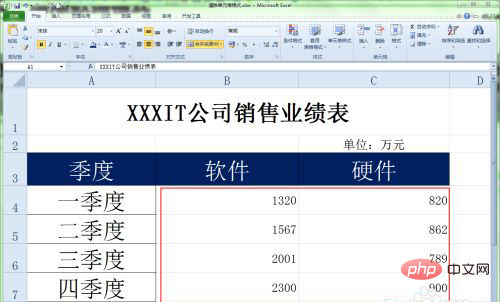
Now enter the content in the cell whose format has been cleared, and the format will be the default format.
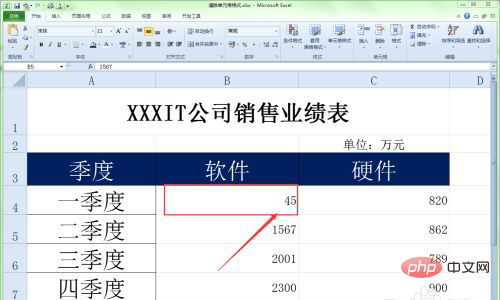
Related learning recommendations: excel tutorial
The above is the detailed content of How to clear cell format. For more information, please follow other related articles on the PHP Chinese website!