Home >Web Front-end >PS Tutorial >How to draw a rectangular frame in PS
How to draw a rectangular frame in PS: First open the PS software and create a new white canvas; then select the "Rectangular Marquee Tool" in the left toolbar and draw a rectangular frame in the canvas; finally in the menu Select "Fill" in the "Edit" bar, select your favorite color, and click the "OK" button.

The operating environment of this article: Windows 7 system, Adobe Photoshop CS6 version, DELL G3 computer.
Step one: Open the ps software, create a new white canvas, and set the size according to your needs.
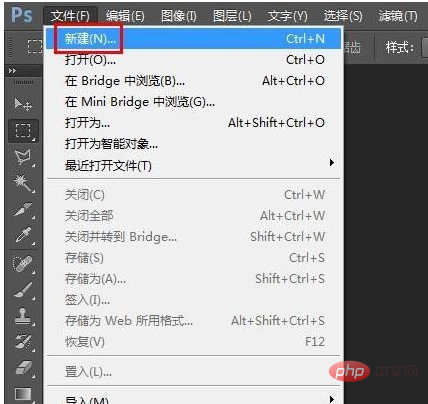
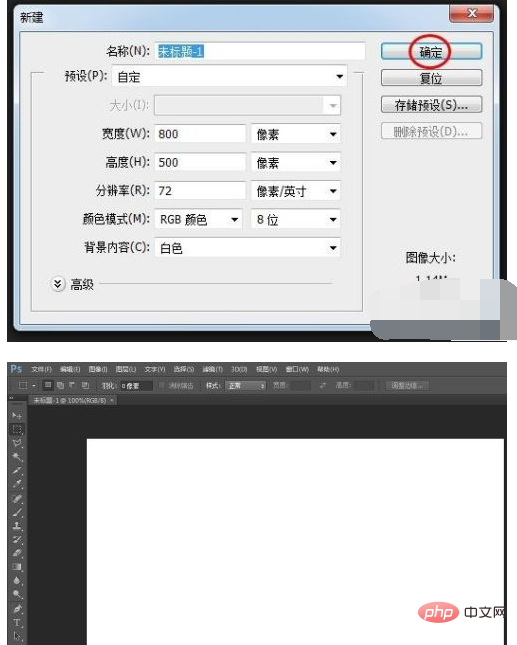
Step 2: Select the "Rectangular Marquee Tool" in the left toolbar and draw a rectangular frame on the canvas.
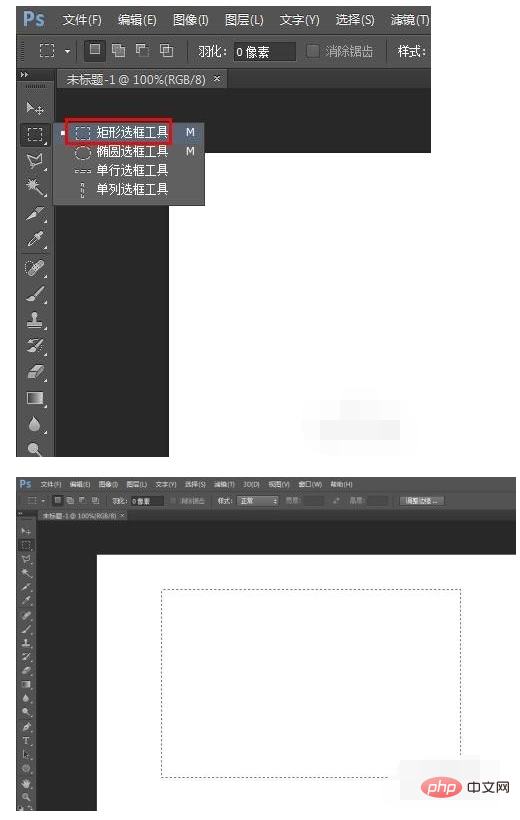
Step 3: Click the “Subtract from Selection” button above. [Recommended learning: "ps tutorial"]

Step 4: Draw another rectangular frame in the rectangular selection frame.
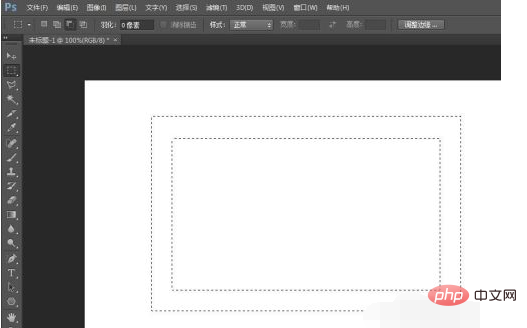
Step 5: Select "Fill" in the "Edit" menu bar.
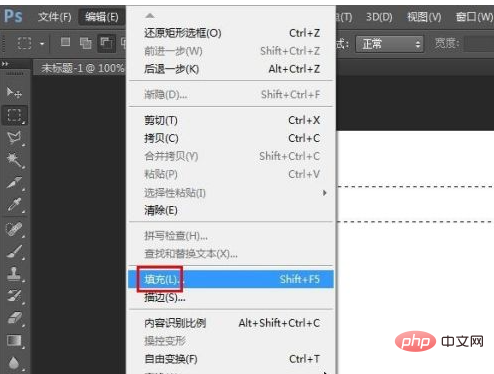
Step 6: Select the color you like and click the "OK" button.
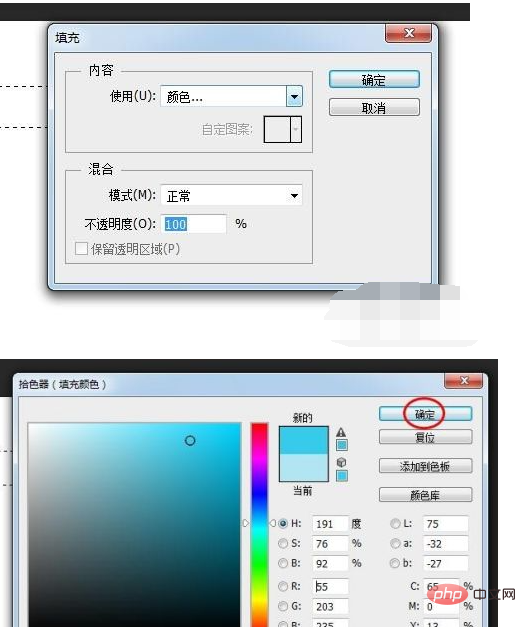
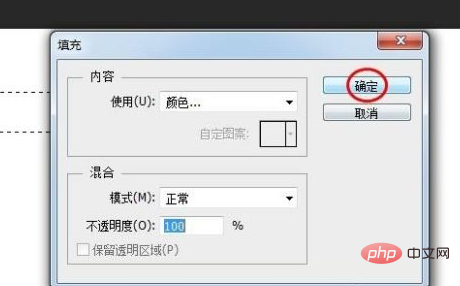
Step 7: As shown in the picture below, the rectangular border is filled.
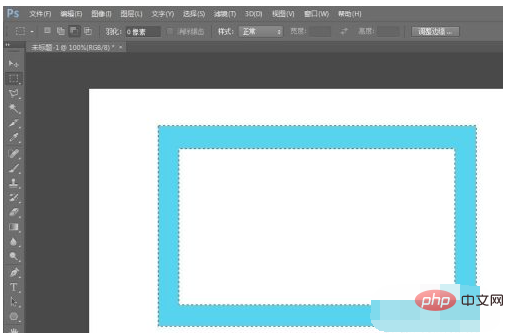
Step 8: Press the Ctrl D key to cancel the selection and complete the operation.
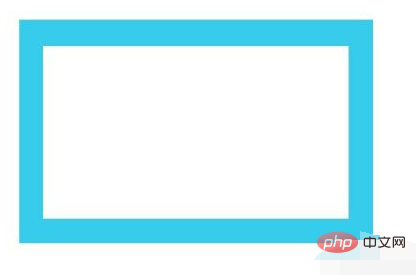
The above is the detailed content of How to draw a rectangular frame in PS. For more information, please follow other related articles on the PHP Chinese website!