Home >Common Problem >What should I do if my computer doesn't respond when I plug in the mouse?
Solution to the problem that the computer does not respond when the mouse is plugged in: First, in Windows, right-click the Start menu bar and select Device Manager; then find the Universal Serial Bus Controller, double-click to expand it; then select USB Root Hub, and Click on the Power Management option; finally, in the Power Management panel, turn off Allow the computer to turn off this device to save power.

#The operating environment of this article: Windows 10 system, Dell G3 computer.
Because the notebook is set to power-saving mode, USB cannot support hot-plugging. Therefore, in the device manager, set off "Allow the computer to turn off this device to save power" to solve the problem.
1. In Windows, right-click the start menu bar and select Device Manager in the drop-down menu.
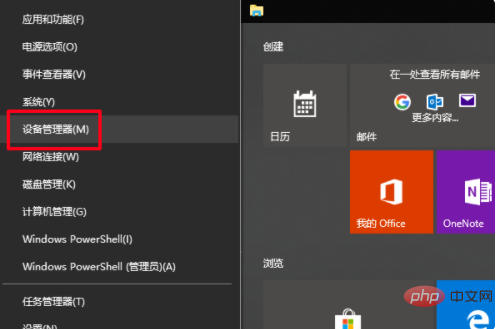
#2. After entering the Device Manager window, find the Universal Serial Bus controller in the list below and double-click to expand it.
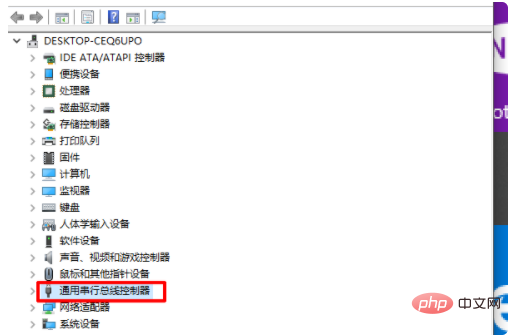
#3. Double-click to expand the list and select the USB Root Hub option.

4. After entering the USB Root Hub option, click the power management option above.
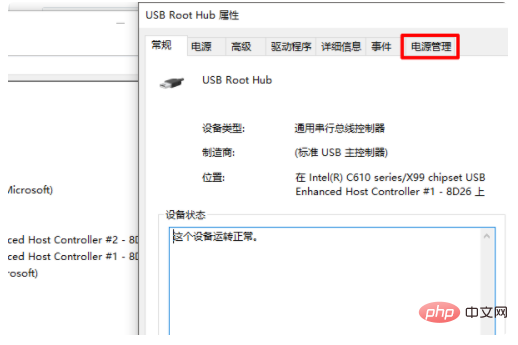
#5. In the power management panel, turn off Allow the computer to turn off this device to save power, and the problem can be solved.
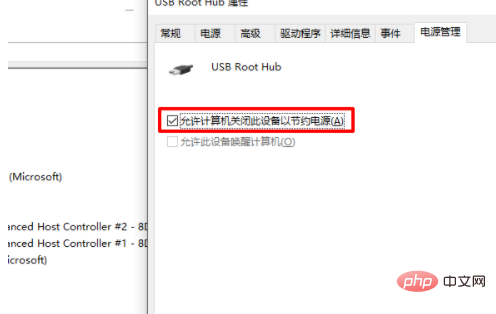
For more related articles, please visit the FAQ column!
The above is the detailed content of What should I do if my computer doesn't respond when I plug in the mouse?. For more information, please follow other related articles on the PHP Chinese website!