Home >Common Problem >What to do if winload.exe is missing or damaged
Solutions for winload.exe being lost or damaged: 1. When the partition prompt pops up, press the Enter key to confirm entering the operating system; 2. Re-insert and unplug the hardware; 3. Use the USB disk PE system to repair the boot That’s it.

#The operating environment of this article: Windows 7 system, DELL G3 computer.
What should I do if the system prompts that winload.exe is missing or damaged?
Solutions to the system prompt that winload.exe is missing or damaged: 1. Press Enter when prompted for a partition. 2. There is no partition prompt to reinstall the system.
Specific steps:
1. Press Enter when prompted to partition.
1. After the winload.exe file is abnormal when booting, there is a way to enter the system as long as there is a hard disk prompt (partition: 3) at the bottom.
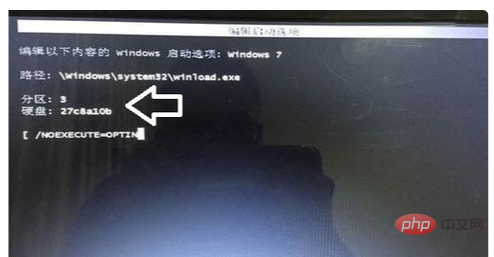
2. When loading winload.exe when the Windows 7 operating system starts, it will detect all hardware ports. Usually, as long as the partition prompt pops up, then press the Enter key (Enter ) After confirmation, you can enter the operating system.

#2. No partition prompt to reinstall the system.
1. Such error messages are usually caused by hardware problems such as memory modules.
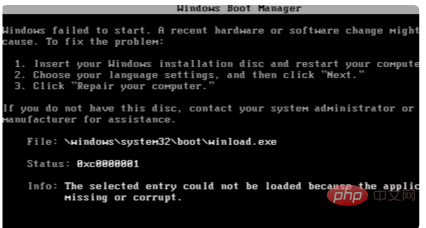
#2. Install the operating system on a non-C drive. If there is a problem with C drive recognition, replugging and unplugging the hardware can completely solve the problem.
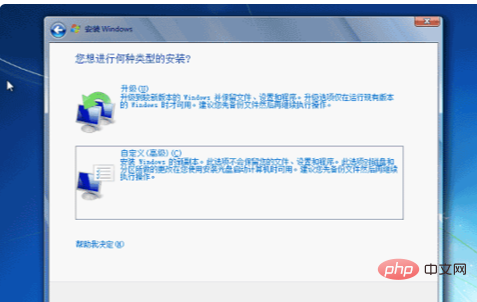
#3. Try to use the USB disk PE system to repair the boot (the operating system is normal at this time and there is no need to reinstall the operating system).
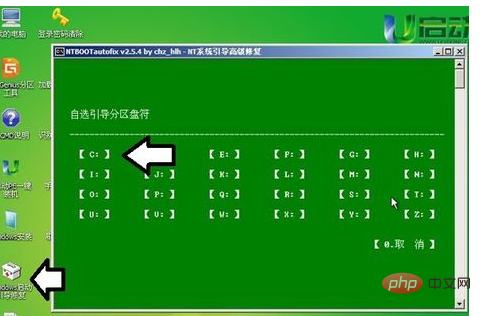
For more related knowledge, please visit the FAQ column!
The above is the detailed content of What to do if winload.exe is missing or damaged. For more information, please follow other related articles on the PHP Chinese website!