Home >Operation and Maintenance >Windows Operation and Maintenance >How to solve the problem that the win10 app store is missing
Method: 1. Open the Windows PowerShell window; 2. Get the package name corresponding to the "Microsoft.WindowsStore" application; 3. Use the "Add-appxpackage -register.." command to deploy the system based on the package name; 4. ,Restart the computer.

The operating environment of this tutorial: Windows 10 system, Dell G3 computer.
Solution to the problem that the win10 App Store is missing:
1. Right-click the Start menu and select to open "Windows PowerShell (Administrator)".
#2. In the administrator windows powershell window, enter [Get-AppxPackage -allusers | Select Name, PackageFullName] and press the Enter key.
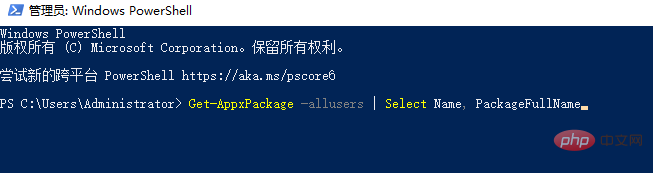
#3. Find the "Microsoft.WindowsStore" application in the list that appears, and then copy the corresponding package name on the right. The package names of different systems may be different, but it doesn't matter, just copy it.
4. Insert the code you just copied into the following command [Add-appxpackage -register "The package name on the right of C:\Program Files\WindowsApps\WindowsStore\ appxmanifest.xml" -disabledevelopmentmode], as shown in the figure below, then press Enter to run and wait for the system deployment to be completed.
#After the deployment is completed, restart the computer and you can see the app store again.
Recommended tutorial: "windows tutorial"
The above is the detailed content of How to solve the problem that the win10 app store is missing. For more information, please follow other related articles on the PHP Chinese website!