Home >Operation and Maintenance >Windows Operation and Maintenance >What should I do if the win10 startup password input box is missing?
Solution: 1. Open the settings interface, find "Update and Security" and click to enter; 2. Click "Recovery" on the left and click the "Restart Now" button in the advanced startup; 3. The system automatically Enter the safe operation interface, select "Troubleshoot" - "Advanced Options" - "Startup Settings" - "Restart"; 4. After restarting, press F4 on the pop-up interface to enter "Safe Mode"; 5. Open the "Run" window , enter the "msconfig" command, click "OK" to open the system configuration; 6. Click "Normal startup" - "OK" in the general options.

The operating environment of this tutorial: Windows 10 system, Dell G3 computer.
Solution:
1. First, we click the “Start Menu” and click the “Settings” icon in the Start Menu, as shown in the figure below;
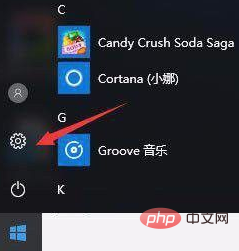
2. Open the Windows Settings interface, find "Update & Security" and click to enter;
3. Open Update and After it is safe, click "Recovery" on the left and click the "Restart Now" button in Advanced Startup;
4. The system automatically enters the safe operation interface and select "Troubleshooting" ;
5. Click "Advanced Options", as shown below;
#6. In the Advanced Options Click "Startup Settings" in the interface;
7. Click the "Restart" button in the startup settings interface;
windows tutorial"
The above is the detailed content of What should I do if the win10 startup password input box is missing?. For more information, please follow other related articles on the PHP Chinese website!