Home >Operation and Maintenance >Windows Operation and Maintenance >How to uninstall cortana
Uninstallation method: 1. Download the "Uninstall_Cortana_WINCLIENT.CN" software package; 2. Unzip and open the decompressed folder; 3. Run the "Uninstall Cortana" script as an administrator to uninstall; 4. Wait When the uninstallation is complete, press any key to end the window and restart the computer.

The operating environment of this tutorial: Windows 10 system, Dell G3 computer.
Cortana in Windows 10 can chat, search the web, control the computer through voice, and many other functions, but for domestic users we can only use three words to describe it - Ran and egg. So how to completely uninstall and delete Cortana? Let me introduce it to you below.
Uninstall cortana Cortana in windows10
1. Turn on the computer, search and download the Uninstall_Cortana_WINCLIENT.CN software on Baidu,
2. Unzip Uninstall_Cortana_WINCLIENT.CN and open the unzipped folder.
3. We need to run Uninstall Cortana as an administrator, and we must use an administrator clone
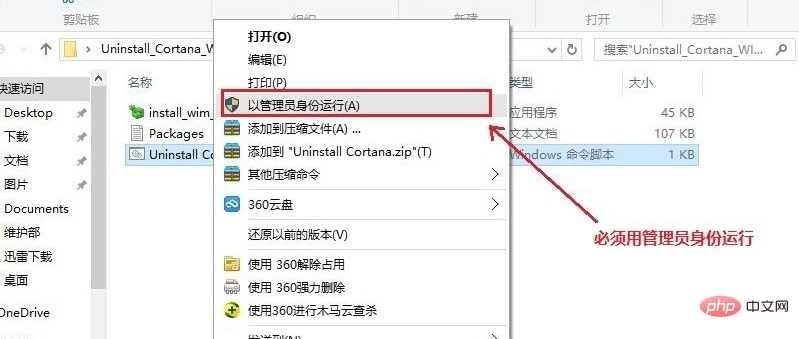
3 After running, the command line window will appear. We only need to wait for the end and prompt us to press any key to continue. Pressing any key will end this window.
4. After the window is closed, we need to restart the computer. As shown below, this restart may be a little slow. During the process, the updating progress bar will appear from 1-100%.
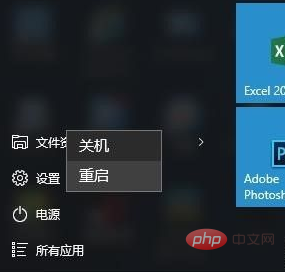
5. After the computer is turned on again, when you click on Cortana, it has no response. At this time, we only need to hide it.
Recommended tutorial: "windows tutorial"
The above is the detailed content of How to uninstall cortana. For more information, please follow other related articles on the PHP Chinese website!