Home >Common Problem >Why do all the icons in the lower right corner of win10 show up?
Setting method to display all the icons in the lower right corner of win10: First click the "Start" menu and click the gear-shaped "Settings" button; then select the "Personalization" button in the settings interface; then select " Taskbar" and click "Choose which icons appear on the taskbar"; finally, turn on the "Always show all icons in the notification area" switch.

The operating environment of this article: Windows 10 system, DELL G3 computer
As you can see, generally the icon in the lower right corner of the win10 taskbar is collapsed by default The displayed
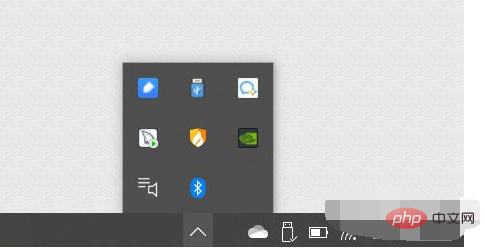
first press the win key on the keyboard, or click the Start menu in the lower left corner of the taskbar to pop up the Start menu. Then click the gear-shaped "Settings" button to pop up the setting interface, as shown in the figure
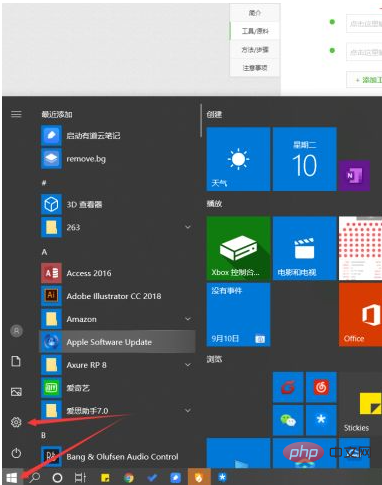
Select the "Personalization" button in the setting interface, as shown in the figure:
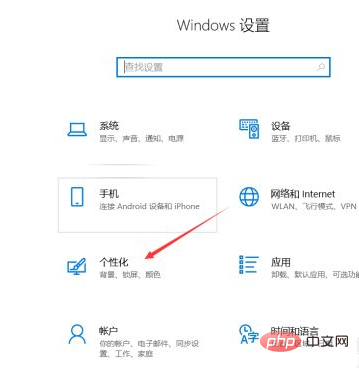
In the personalized interface, select "Taskbar" to jump to the taskbar interface. As shown in the picture:
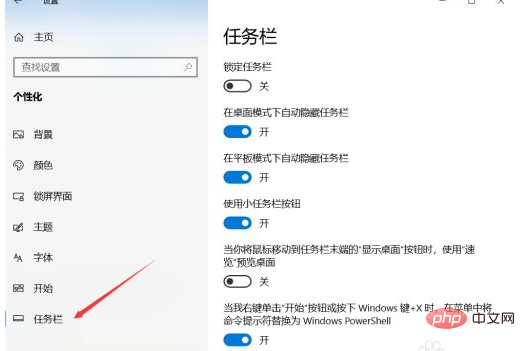
Next, click "Select which icons are displayed on the taskbar" in the taskbar interface. As shown in the picture:
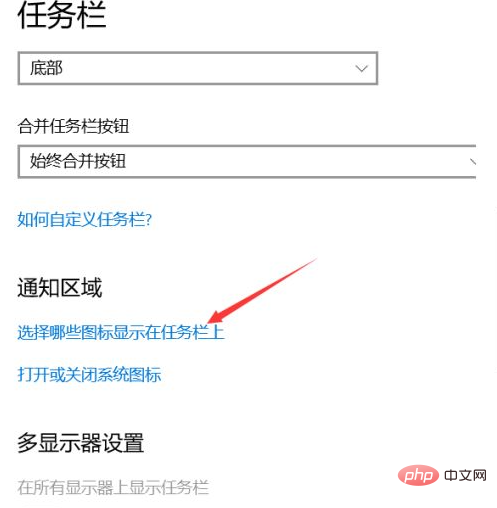
# In the next interface that jumps to, turn on the "Always show all icons in the notification area" switch. As shown in the picture:
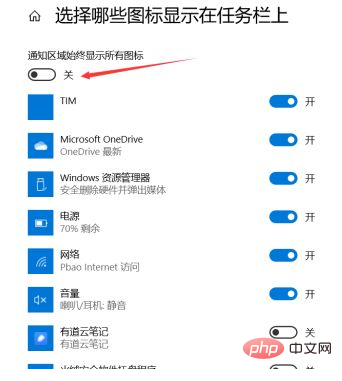
We are done, we can see that all the icons in the lower right corner of ours have been displayed tiled on the taskbar. I don't know if it helps you.

For more related questions, please visit the FAQ column!
The above is the detailed content of Why do all the icons in the lower right corner of win10 show up?. For more information, please follow other related articles on the PHP Chinese website!