Home >Web Front-end >PS Tutorial >How to stretch and deform locally in PS
ps method of local stretching and deformation: first open the image that needs to be stretched, remove the lock of the image in the layer list on the left; then select the free transform option in the edit menu; finally adjust the surroundings of the image The border of the image is stretched.

The operating environment of this article: Windows 7 system, Adobe Photoshop CS6 version, Dell G3 computer.
PS method of local stretching and deformation:
1. First, open the PS software program.
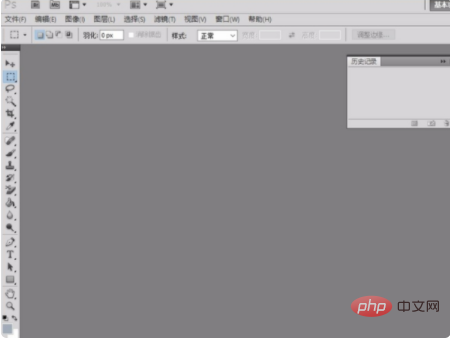
#2. Open the picture that needs to be stretched.
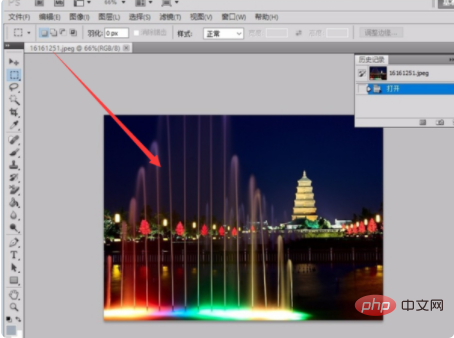
#3. Unlock the image in the layer list on the left.
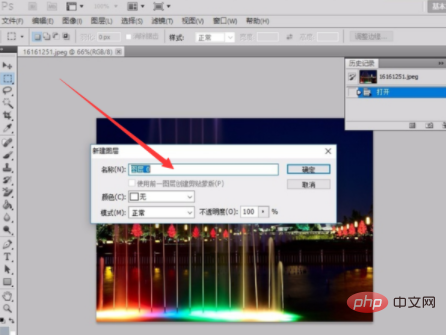
#4. Select the Free Transform option in the edit menu.
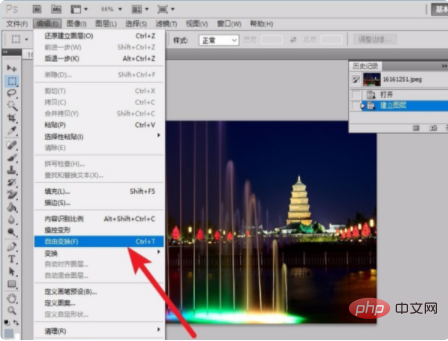
#5. Adjust the borders around the image to stretch the image.
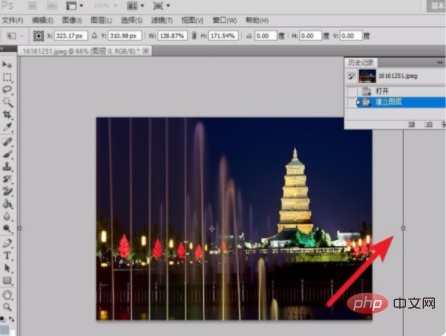
#6. After the stretching operation is completed, click Enter to confirm.

Related learning recommendations: PS video tutorial
The above is the detailed content of How to stretch and deform locally in PS. For more information, please follow other related articles on the PHP Chinese website!