Home >Web Front-end >PS Tutorial >How to make old paper texture in PS
ps method to make old paper texture: First click [Image-Adjustment-Decolor] to adjust the photo filter attribute value; then adjust the curve value to increase the light and dark contrast of the picture; then in the photo grain dialog box Set the attribute value; finally adjust the overlay mode of the layer and save it.

The operating environment of this article: Windows 7 system, Adobe Photoshop CS6 version, Dell G3 computer.
ps method to make old paper texture:
1. Open the picture in PS, select "Image" - "Adjustment" - "Go" in the menu bar "Color" command to turn the picture into a black and white photo
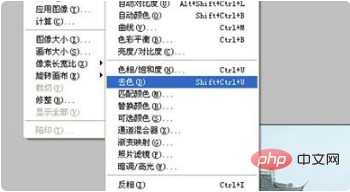
2. Open the "Image" - "Adjustment" - "Photo Filter" command in the menu bar. Adjust the attribute values in the photo filter dialog box
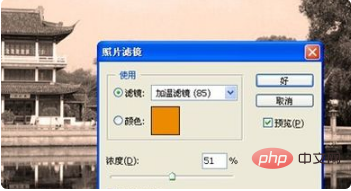
3. Open the "Image" - "Adjustment" - "Curves" command, adjust the curve value, and increase the image quality. Light and dark contrast

4. Open the "Filter" - "Artistic Effects" - "Photo Grain" command in the menu bar
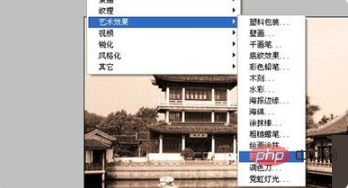
5. Set the attribute value in the photo grain dialog box
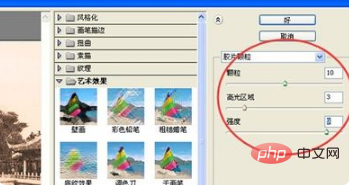
6. Create a new layer 1, adjust the foreground color to white and the background color to black. Execute the "Filter" - "Rendering" - "Clouds" command in the menu bar
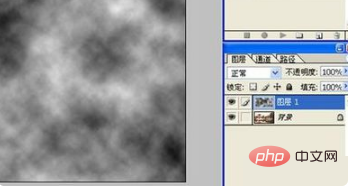
7. Adjust the overlay mode of the layer to: Soft Light; Simultaneously" Image "-" Adjustment "--Levels, adjust the attribute values in the Levels dialog box to make the picture brighter, OK. Then select the "Save As" command in "File" to save it.
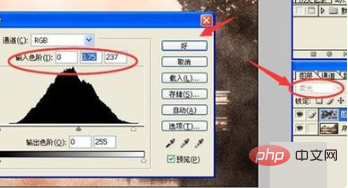
Related learning recommendations: PS video tutorial
The above is the detailed content of How to make old paper texture in PS. For more information, please follow other related articles on the PHP Chinese website!