The method to remove units and only numeric values in excel: First open the Excel data sheet; then select column B, click "Find and Select" in "Start", select "Replace" in the list; then enter in the search The unit after the number; finally click "Replace All".

The operating environment of this article: Windows7 system, Microsoft Office Excel2013, Dell G3 computer.
Method:
Open the Excel data table, as shown in the figure below, and remove the units behind the numbers in column B.
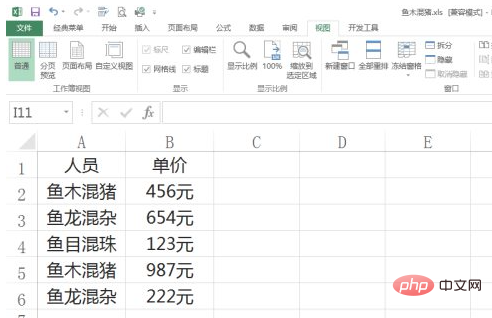
Select column B, click "Find and Select" in "Start", and select "Replace" in the list, as shown in the figure below.
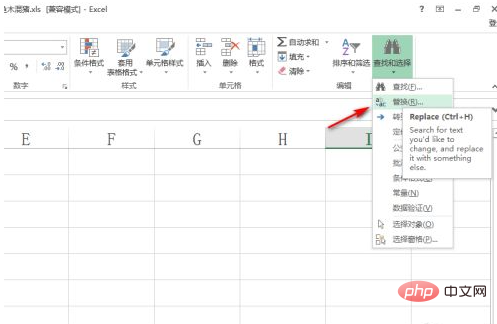
Enter the unit after the number in the search, here it is "yuan", as shown in the figure below.
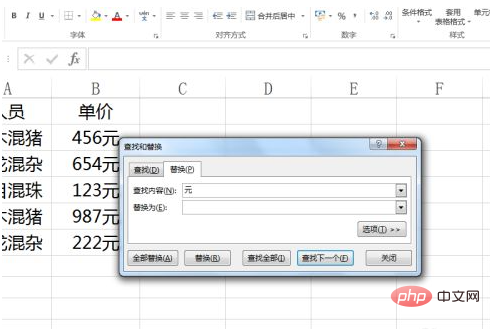
Then click "Replace All" and click "OK" under the prompt box that appears, as shown in the figure below.
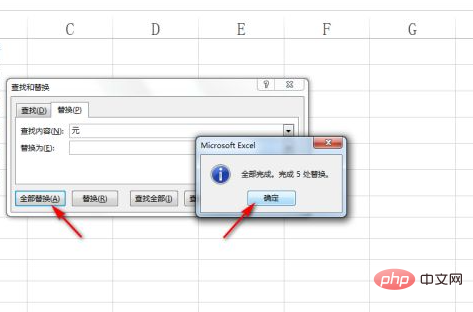
In this way, all the units after the numbers are removed, and only the original numbers are retained. The result is as shown in the figure below.
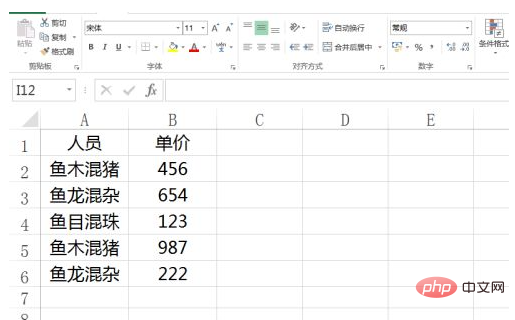
The above is the detailed content of Excel removes units and only needs numerical values. For more information, please follow other related articles on the PHP Chinese website!