How to add a column of cells in excel: First open the worksheet and select the adjacent column of cells where you want to insert a column; then move the mouse cursor within the selected range and click the right mouse button; then Find the [Insert] menu command in the pop-up menu bar; finally enter the number of columns to be inserted as needed.

The operating environment of this article: Windows7 system, Dell G3 computer, Microsoft Office Excel2016.
Open the worksheet and select the adjacent column of cells where you want to insert a column. As shown in the picture:
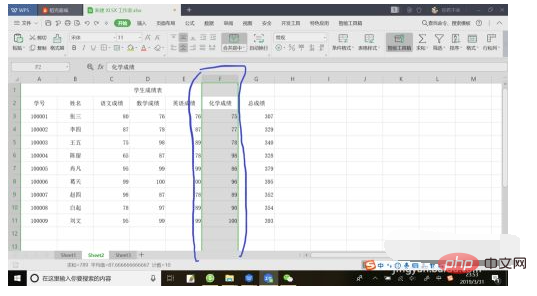
Move the mouse cursor within the selected range and right-click the mouse to pop up the menu bar. As shown in the picture:

Find the [Insert] menu command in the pop-up menu bar. As shown in the figure: [Recommended: Excel Tutorial]

[Insert] menu command is followed by the column number. In the dialog box corresponding to the column number, according to You need to enter the number of columns to be inserted, for example, enter 3.

After inputting, move the mouse cursor to the [Insert] menu command, and then left-click the [Insert] menu command to insert 3 columns. .
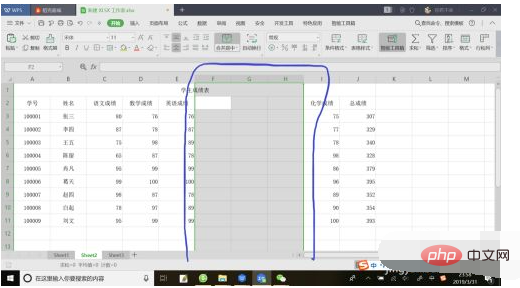
The above is the detailed content of How to add a column of cells in excel. For more information, please follow other related articles on the PHP Chinese website!