Home >Web Front-end >PS Tutorial >Turn a square picture into a circle in ps
ps method to turn a square picture into a circle: 1. Open the picture from photoshop software; 2. Find the "Elliptical Marquee Tool" button in the left toolbar; 3. Press and hold on the keyboard "Shift" and "Alt" keys, and draw a more appropriate circular selection; 4. Delete the content outside the circle and only keep the area in the circle.

The operating environment of this tutorial: Windows 7 system, Adobe Photoshop CS6 version, Dell G3 computer.
1. First, open the image from Photoshop software, find the "Elliptical Marquee Tool" button in the left toolbar, and select it for the next step of cropping.
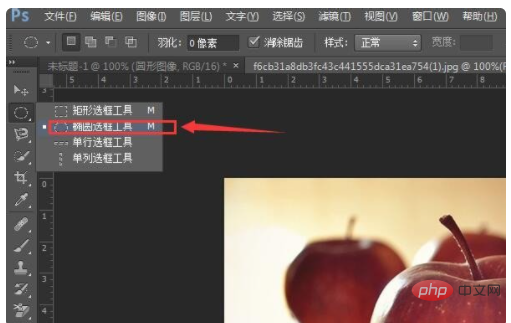
2. Then, hold down the "Shift" and "Alt" keys on the keyboard with your left hand, and drag the mouse with your right hand to draw a more appropriate circular selection. After that, use the mouse to adjust the position of the circular selection so that it just frames the circular part you want. (Note: The "Shift" key is to draw a perfect circle, and the "Alt" key is to set the mouse to the center of the drawn circle.)
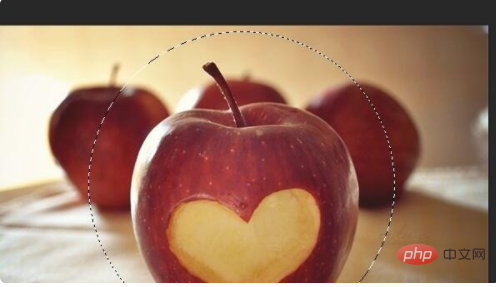
3. Right-click the mouse and select "Inverse Selection" (as shown in the picture). The principle is: after selecting reverse, the next step is to delete the content outside the circle and only keep the area in our circle.
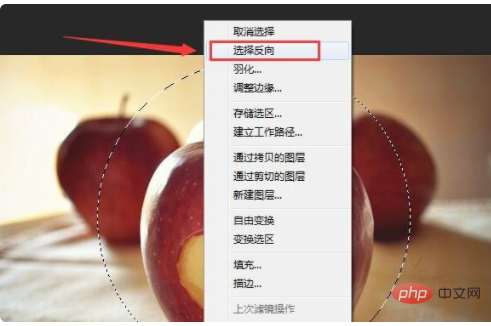
#4. Press the ctrl delete key. The parts other than the circle have been deleted, leaving the circular picture we want.

5. Next, just save the picture. So far, our modification has been successfully completed.
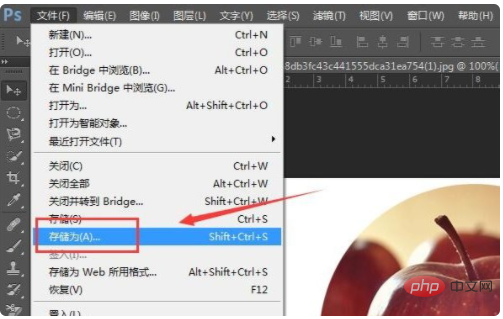
(Recommended: ps tutorial)
The above is the detailed content of Turn a square picture into a circle in ps. For more information, please follow other related articles on the PHP Chinese website!