The solution to the missing or damaged excel dictionary (xllex.dll) file: first open the registry editor and click the Edit tab; then select the search option and enter Excel in the edit bar to search; finally click Delete Continue searching until there is no more Excel left and then reinstall Excel.

The operating environment of this article: Windows 7 system, Microsoft Office Excel 2010 version, Dell G3 computer.
Solution to missing or damaged excel dictionary (xllex.dll) file:
1. First, we open the registry editor.
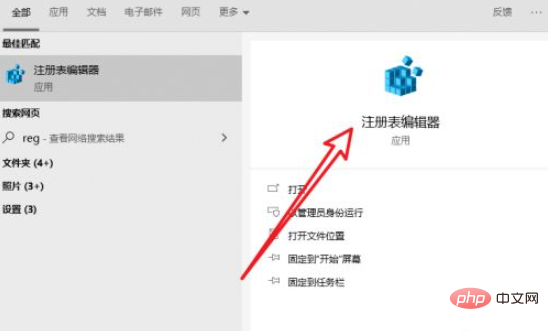
2. Click the Edit tab above.
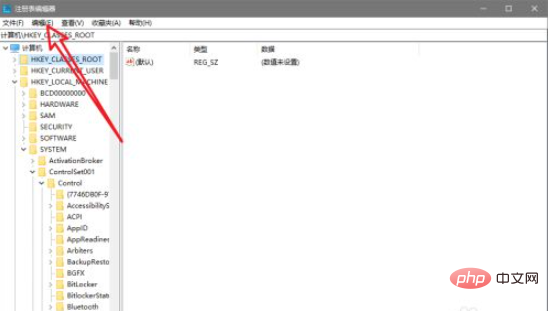
3. Select the search option.
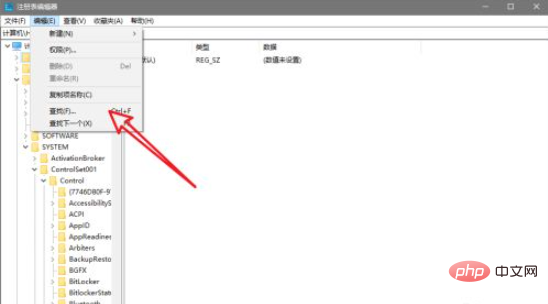
#4. Enter Excel in the edit bar to search.
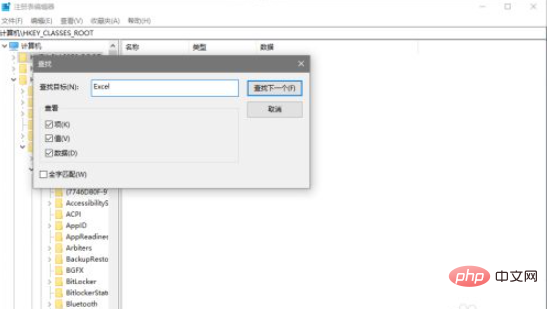
#5. Find the key containing Excel.
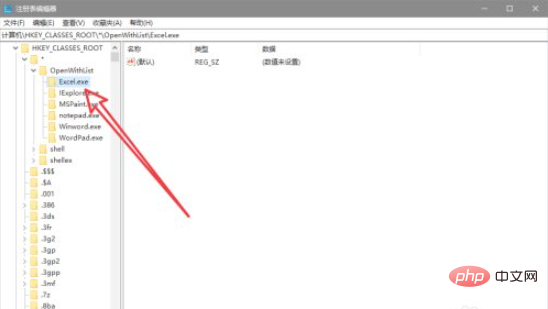
#6. Click Delete and continue searching until there is no Excel left and then reinstall Excel.
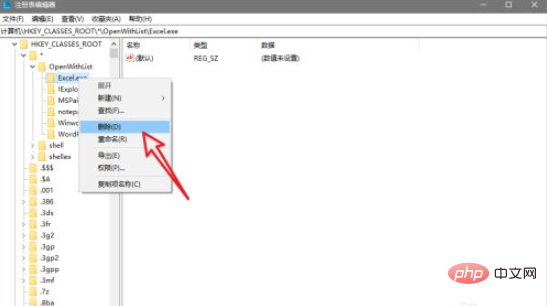
Related learning recommendations: excel tutorial
The above is the detailed content of What to do if the excel dictionary (xllex.dll) file is lost or damaged. For more information, please follow other related articles on the PHP Chinese website!