Home >Web Front-end >PS Tutorial >How to rotate canvas in ps
psHow to rotate the canvas: First click on the file and click OK; then create a new layer with the picture; then right-click the grabber icon on the right and select the Rotate View tool; finally rotate the picture. .

The operating environment of this article: Windows 7 system, Adobe Photoshop CS6 version, Dell G3 computer.
psHow to rotate the canvas:
1. First, find Photoshop on our computer desktop and click on it, as shown in the picture below.
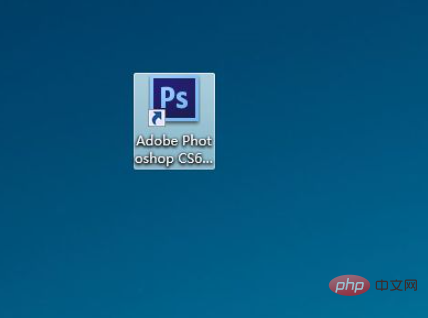
#2. Then click on the file, as shown in the figure below.
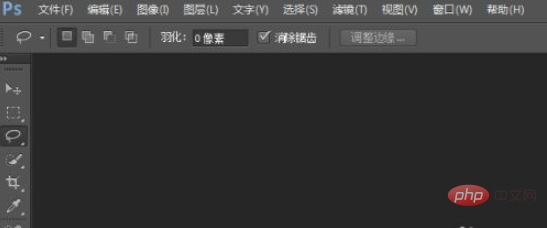
3. Then click OK, as shown in the figure below.
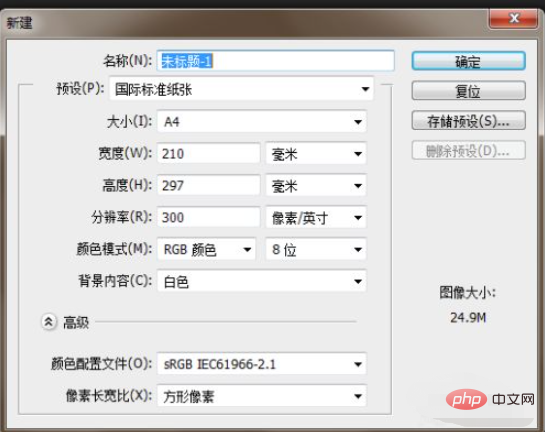
4. Create a new layer with pictures, as shown in the figure below.

#5. Then right-click the grabber icon on the right and select the Rotate View tool, as shown in the figure below.
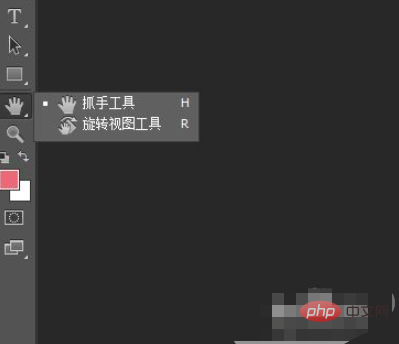
#6. Finally, just rotate the picture. Through the above operations, we have successfully rotated the canvas. Have you learned it? Hurry up and give it a try.

Related learning recommendations: PS video tutorial
The above is the detailed content of How to rotate canvas in ps. For more information, please follow other related articles on the PHP Chinese website!