Home >Common Problem >How to fill color in CAD graphics
How to fill color in cad graphics: first open the file to be filled with color, and press the H plus space shortcut key; then select the gradient color option, and pick the graphic that needs to be filled with color; finally click OK.

The operating environment of this article: Windows 7 system, autocad2020 version, Dell G3 computer.
How to fill color in cad graphics:
1. Find the CAD file that needs to be filled with color on the desktop, and double-click to open it.

#2. Find and click the fill pattern and color change command symbols in the drawing command, or press H plus the space shortcut key in English mode, the fill pattern and color will pop up. Shame discolored dialog box.
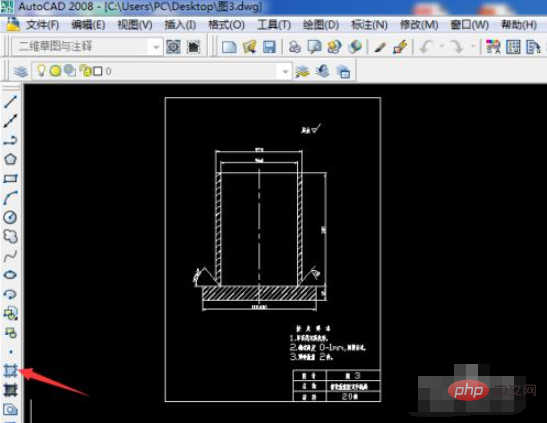
3. In the pop-up pattern fill and gradient color dialog box, select the gradient color option, select the appropriate color in the color option, and select the appropriate color in the coloring to a lighter contrast, then add a plus sign in front of the pick point with a Border selection.
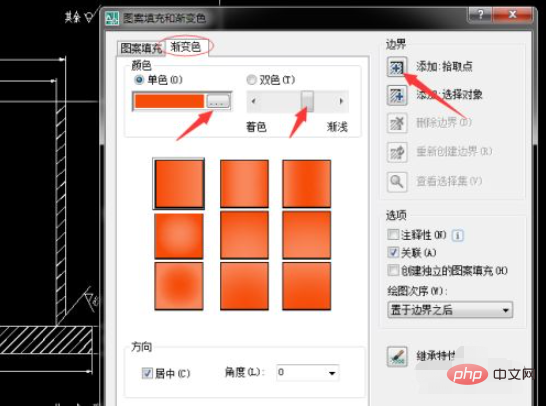
#4. Click once on the graphic that needs to be filled with color to pick it up.
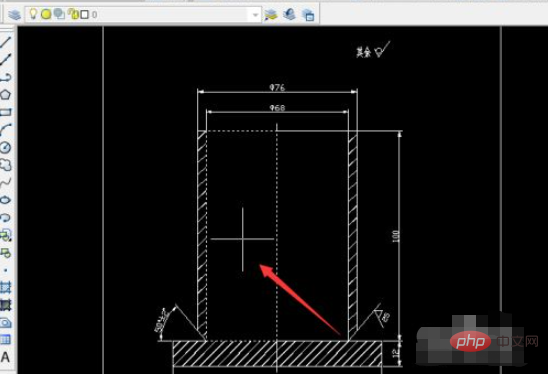
#5. After picking up the graphic, right-click to confirm, and the pattern fill and gradient dialog box will pop up. At this time, just click OK in the lower left corner. .
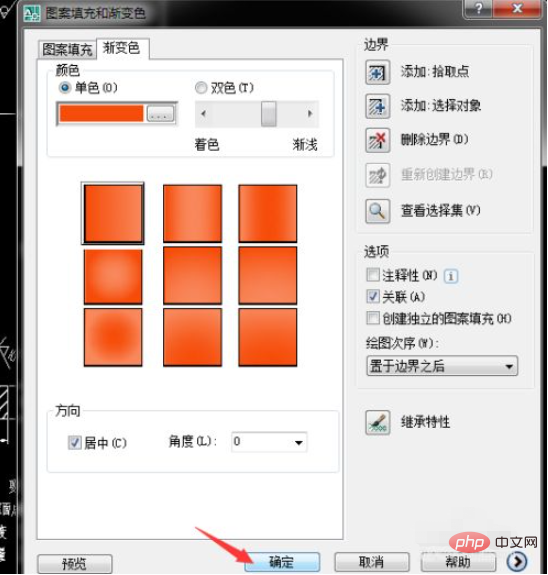
#6. Finally, check the color you filled to see if the rendering effect is satisfactory.
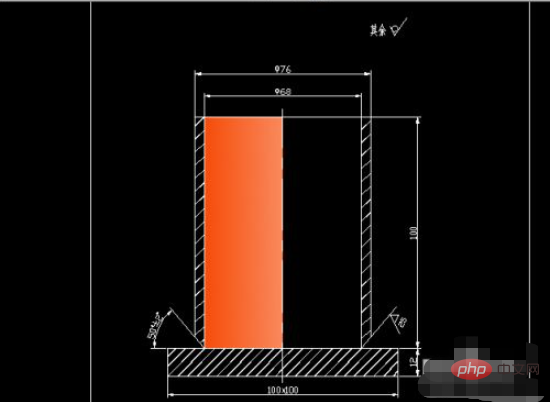
Related free learning recommendations: php programming(Video)
The above is the detailed content of How to fill color in CAD graphics. For more information, please follow other related articles on the PHP Chinese website!