Home >Operation and Maintenance >Windows Operation and Maintenance >How to compress files in Windows 10
How to compress files in Windows 10: First, select all the files to be compressed and right-click; then click the [Add to file "XXXX".zip] option in the pop-up option, and you can see that the file is compressed successfully.
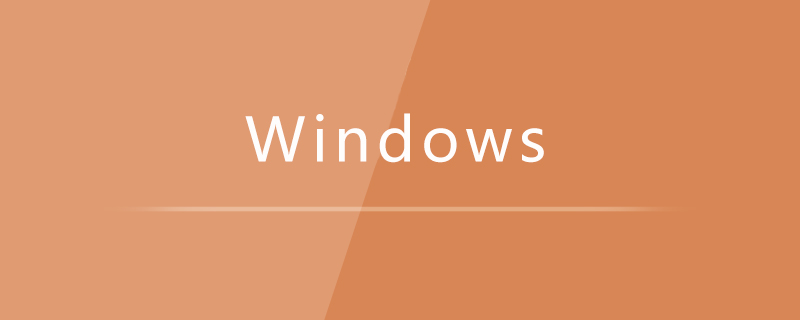
#The operating environment of this article: Windows 10 system, Dell G3 computer.
How to compress files in Windows 10:
1. First, select all the files to be compressed and right-click.
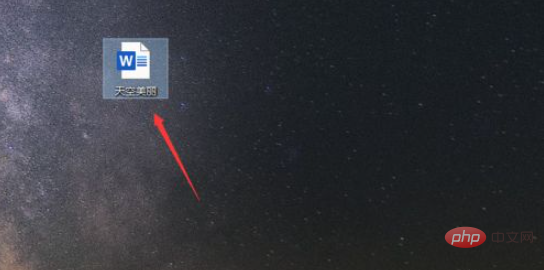
#2. Then click the [Add to file "XXXX".zip] option in the pop-up option.
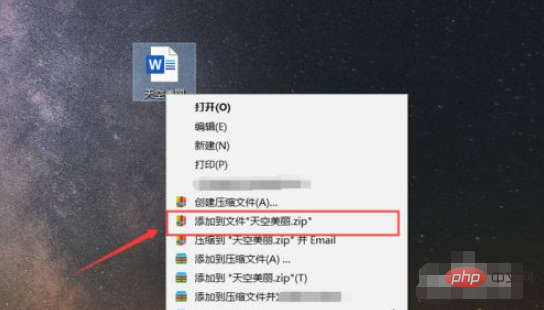
#3. Then you can see the compression progress, we wait for a while.
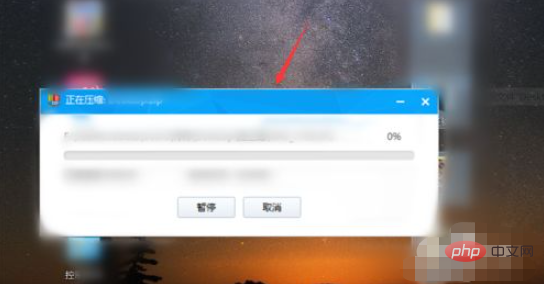
#4. Then you can see that the compressed file is successful and you can double-click it.
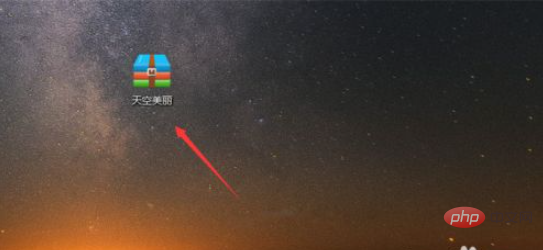
#5. Then open the compressed package to see the compressed file.

Related learning recommendations: windows server operation and maintenance tutorial
The above is the detailed content of How to compress files in Windows 10. For more information, please follow other related articles on the PHP Chinese website!