Excel product method: First select the insert function and search for the product function in the pop-up dialog box; then select the function parameters and click OK; finally drop down the cell to the last row of the product, and all the results will come out .

The operating environment of this article: Windows 7 system, Microsoft Office Excel 2010 version, Dell G3 computer.
Excel product method:
1. If there is too much data that needs to be multiplied, you can choose to insert a function. Select Formula-Insert Function in the toolbar.

#2. Search for the product function in the pop-up dialog box.
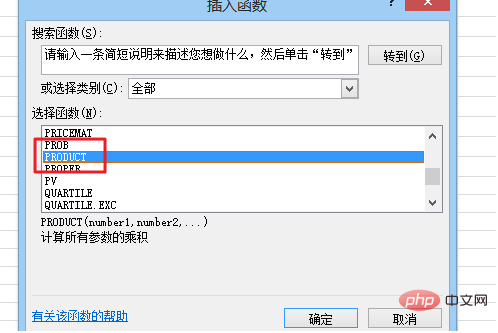
#3. Then select the function parameter, which is the data that needs to be multiplied, and then click OK.
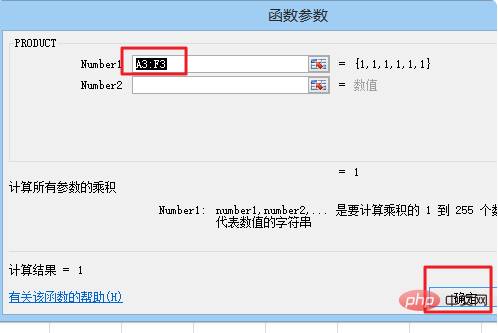
#4. After clicking OK, you can see the results of the first row come out.
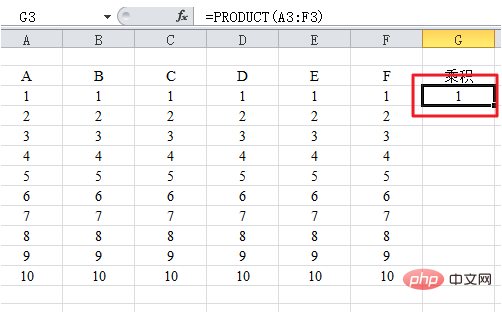
#5. Then drop down the cell to the last row of the multiplication, and all the results will come out.
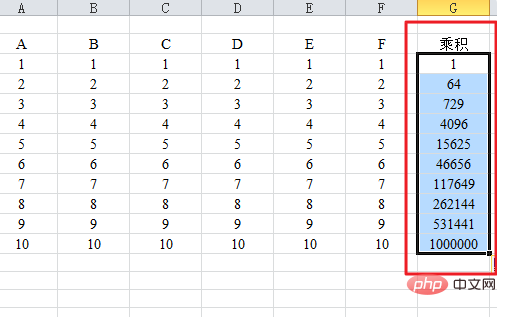
Related learning recommendations: excel tutorial
The above is the detailed content of How to multiply in excel. For more information, please follow other related articles on the PHP Chinese website!