Home >Common Problem >How to set the cad unit to millimeters
How to set the CAD unit to millimeters: First open the CAD software and click "Format" in the menu item; then find the "Unit" option in the pop-up drop-down box; finally in the CAD graphics unit setting window Just set the CAD unit to millimeters.

The operating environment of this article: Windows 7 system, Dell G3 computer, AutoCAD 2012.
When you want to set the CAD unit, on the open CAD, click the menu item pointed by arrow 1 in the picture below, and then click the arrow 2 in the pop-up menu.
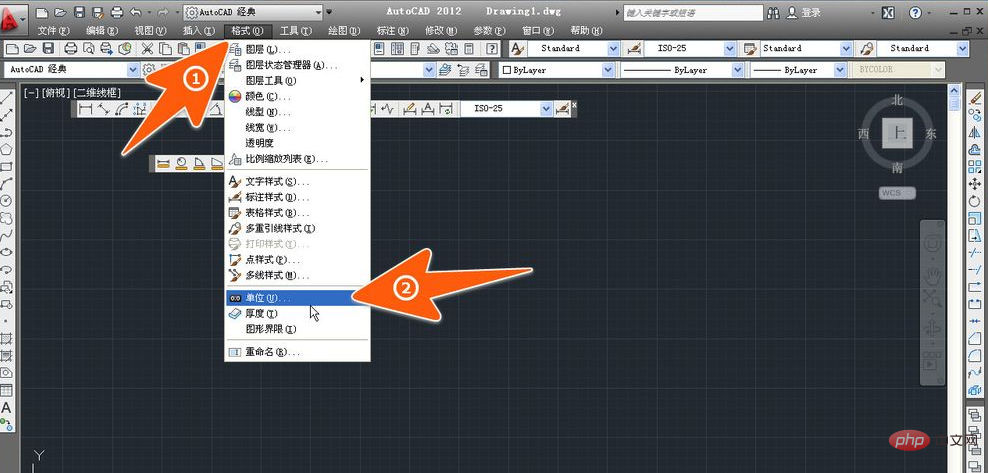
This opens the CAD graphics unit setting window. First, you can determine the precision used here. Click the arrows 1 and 2 in the picture below to specify it as needed. Accuracy.
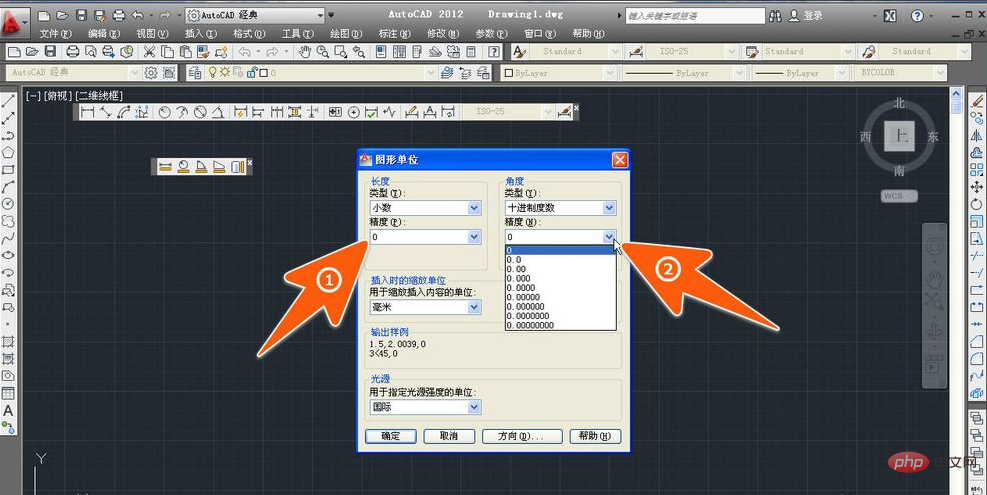
Then you can click where the arrow points in the picture below. In the unit drop-down box that opens, there are multiple units to choose from. Which unit you need to use, click on which one. That's it.
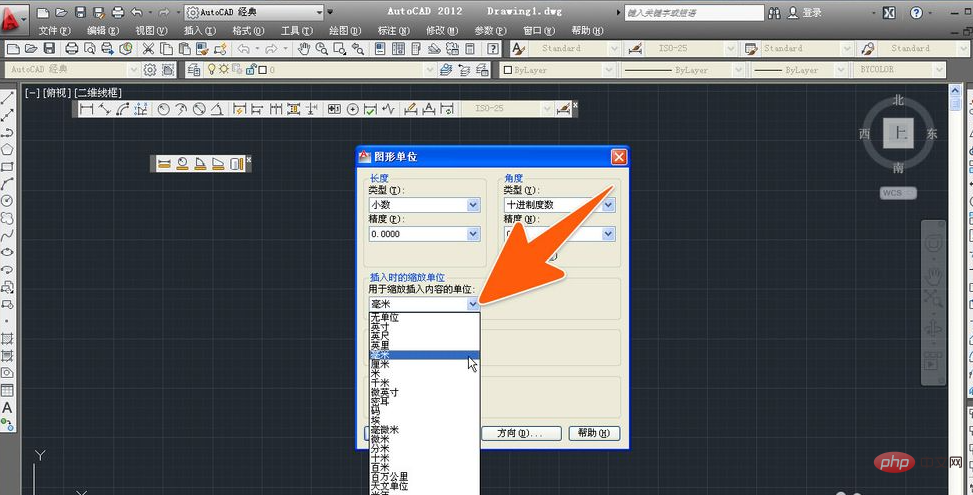
If you need to set the CAD unit to millimeters, then click millimeters; after the setting is completed, you need to click OK again so that you can start the application,
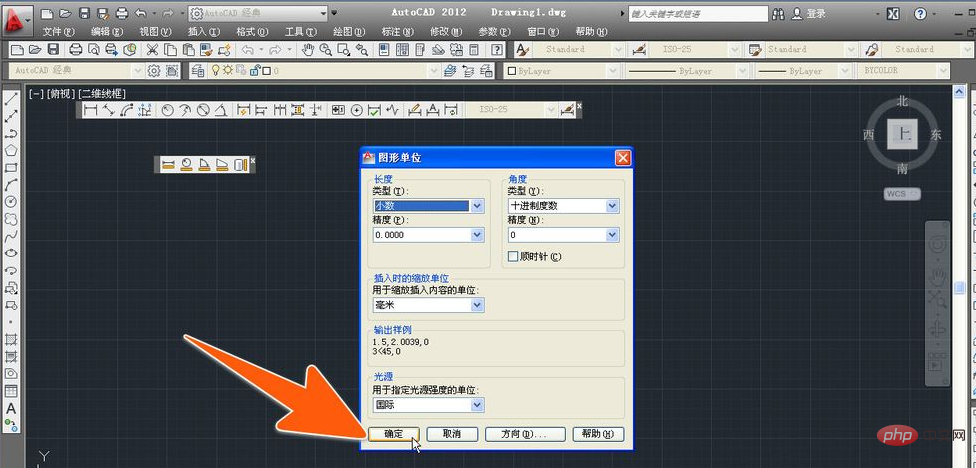
In addition, there is a source content unit under the insertion scale in CAD. If you need to set this unit, you need to click on the CAD icon, as pointed by arrow 1 in the figure below, and then click on arrow 2. refers to the option.
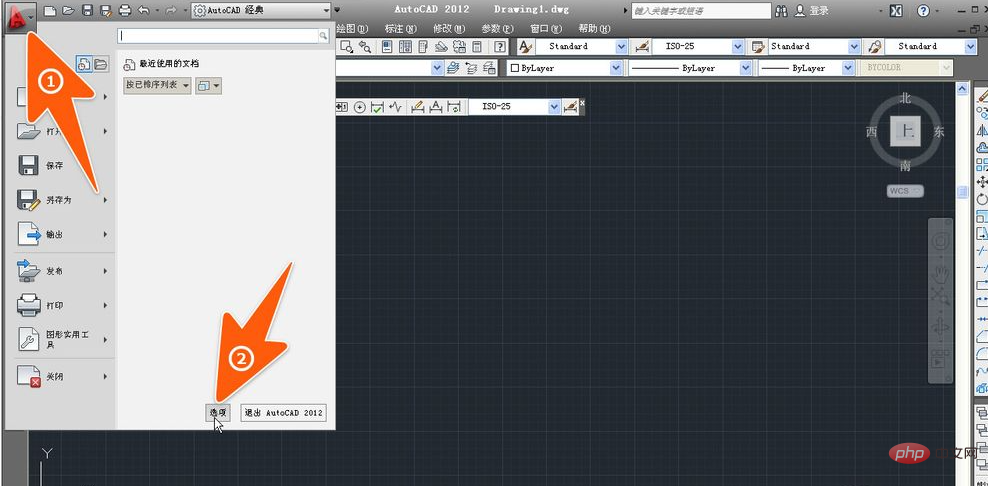
On the window that opens, click the item pointed to by arrow 1 in the picture below, and then click under the source content unit so that you can select the one you want to use. Source content unit.
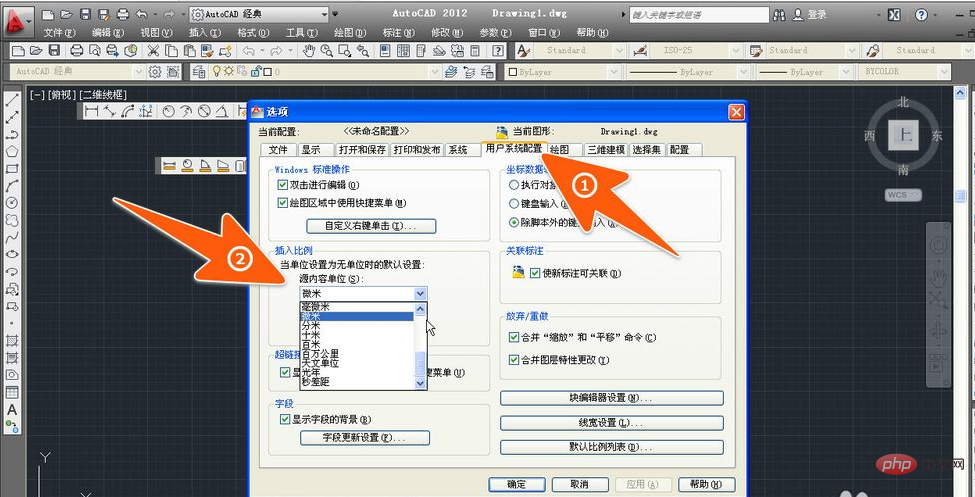
For more related knowledge, please visit PHP Chinese website!
The above is the detailed content of How to set the cad unit to millimeters. For more information, please follow other related articles on the PHP Chinese website!