How to seal multi-line in CAD: First open the multi-line style dialog box and select the Modify button; then check the small boxes of the starting point and end point behind the straight line; finally click the OK button.

The operating environment of this article: Windows 7 system, autocad2020 version, Dell G3 computer.
CAD multi-line sealing method:
1. After opening the software, enter the shortcut key mls, click the second item and hit Enter,
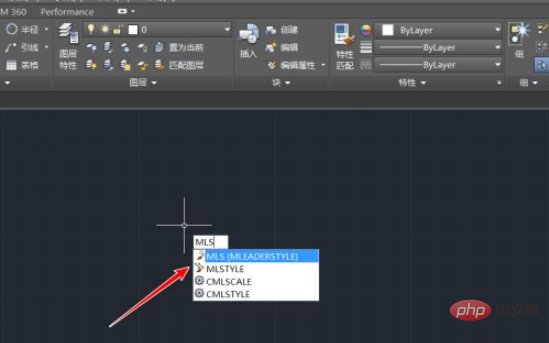
2. Get the multi-line style dialog box, select the modify button,
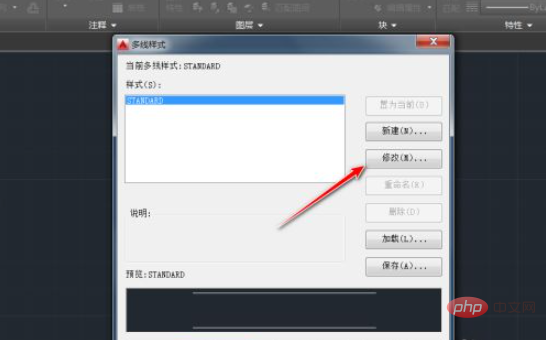
3. Then the modify multi-line style dialog box appears, in Put a check mark in the small boxes for the starting point and endpoint behind the straight line, and then click OK.
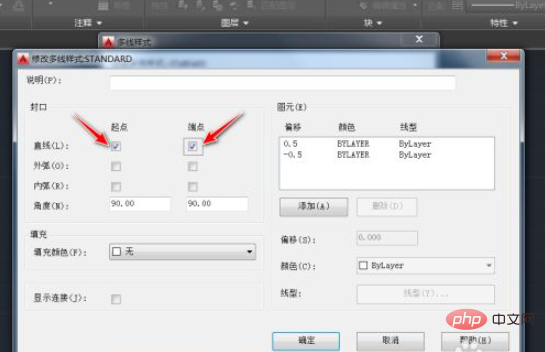
4. Return to the multi-line style dialog box, and you can see the multi-line style in the preview. Both ends of the line have been sealed, then click the OK button,
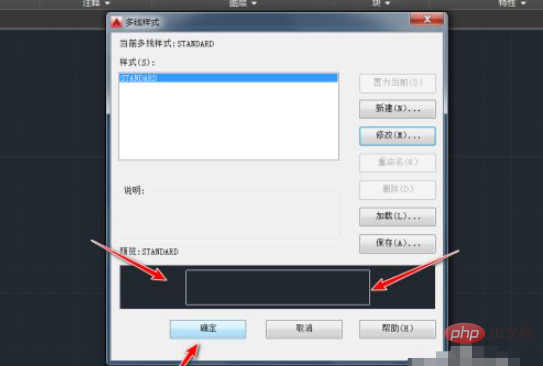
5. Enter the ml shortcut key, and then hit Enter,
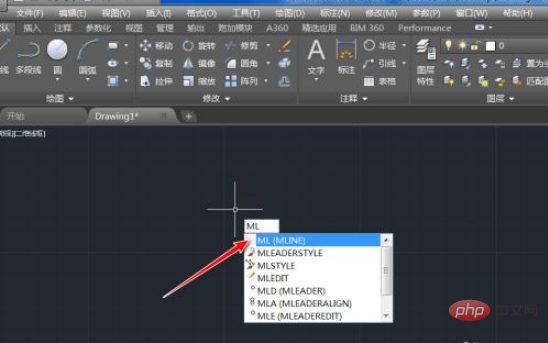
6. Then draw a multi-line and you can see that both ends of it are closed.
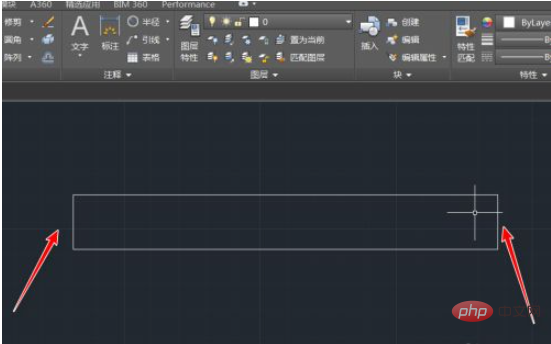
Related video recommendations: PHP Programming from Beginner to master
The above is the detailed content of How to seal CAD multi-line. For more information, please follow other related articles on the PHP Chinese website!