Solution to the missing sum in the lower right corner of excel: First click on the "Customize Status Bar" menu and find the "Sum" menu item; then check the small check mark in front of the "Sum" menu. Turn on the summing function of the status bar.

The operating environment of this article: Windows 7 system, Microsoft Office Excel 2010 version, Dell G3 computer.
Solution to the missing sum in the lower right corner of excel:
1. We move the mouse to the status bar at the bottom of the software, and then right-click the mouse. The "Customize Status Bar" menu will pop up.
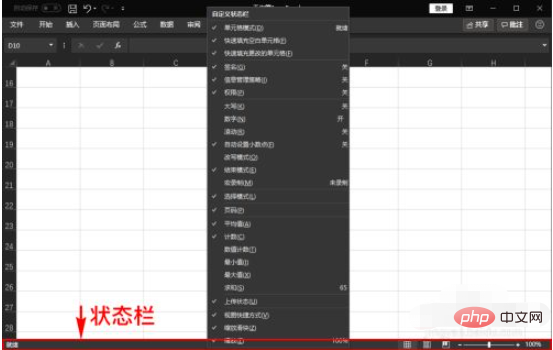
2. After the "Customize Status Bar" menu pop-up window pops up, we find the "Sum" menu item in it and check whether there is a check mark in front of it. If not, It means that we currently do not have the summing function of the status bar turned on.
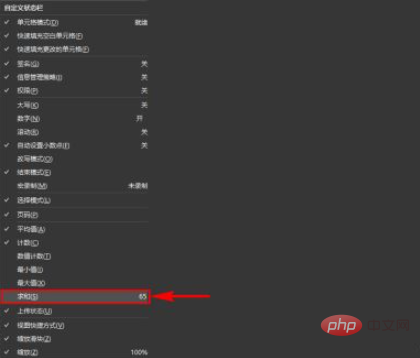
3. It is very simple to turn on the "Sum" function of the status bar. We only need to click the left mouse button on the "Sum" menu and check The small check mark in front of the "Sum" menu can turn on the sum function of the status bar.
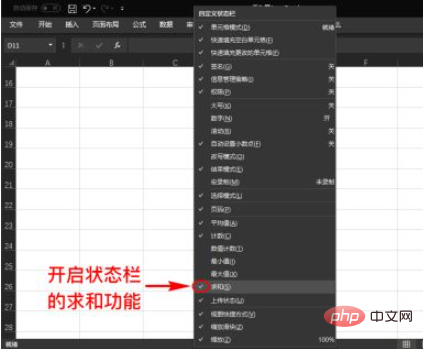
Related learning recommendations: excel tutorial
The above is the detailed content of What should I do if the sum in the lower right corner of Excel is missing?. For more information, please follow other related articles on the PHP Chinese website!