How to set the header: first click "Page Layout", find "Page Setup" and click "Print Title"; then enter "$1:$1" in the "Top Title Row" input box and click the OK button That’s it.

The operating environment of this article: Windows 7 system, Microsoft Office Excel 2010 version, Dell G3 computer.
How to set the header:
1. Open the EXCEL table that needs to be set, click "Page Layout" in the tab bar above, find "Page Settings", and click "Print Title" to enter the print title setting interface.
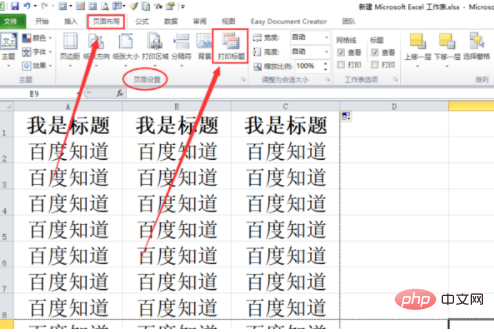
2. Enter $1:$1 in the "Top Title Row" input box (set the first row as the title row), and then click the "OK" button below.
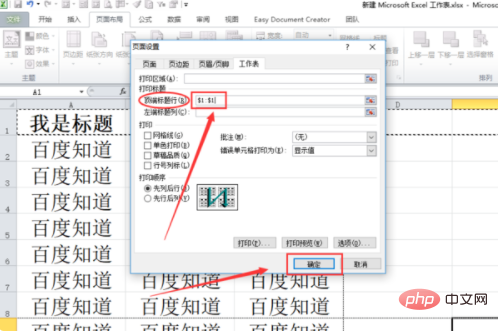
#3. Return to the form, press "Ctrl P" on the keyboard to open "Print Preview", and find that the header of the first page has been printed successfully.
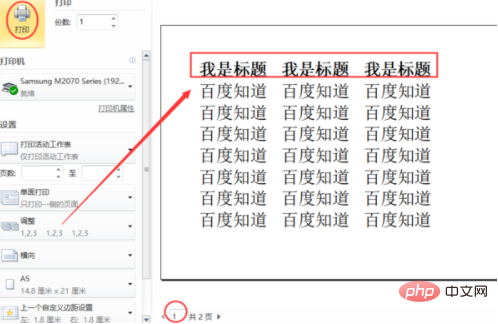
#4. Turn to the second page and find that the header can also be printed successfully and the header is set successfully.
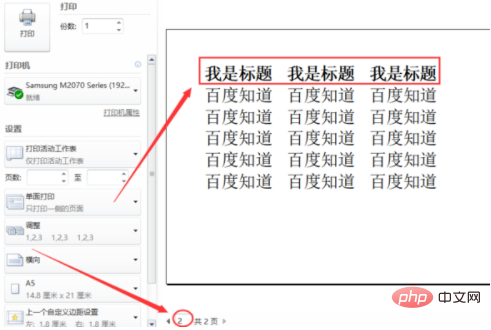
Related learning recommendations: excel tutorial
The above is the detailed content of How to set header. For more information, please follow other related articles on the PHP Chinese website!