Home >Common Problem >How to draw small arrows in CAD
How to draw small arrows in cad: first open the CAD software, click to open it in the file bar according to your needs; then open the orthogonal mode at the bottom of the page, enter the PL command in the command box, space; finally enter w space, specify the starting point width and end point width, and specify the specific formula.

The operating environment of this article: Windows 7 system, autocad2020 version, Dell G3 computer.
How to draw small arrows in CAD:
1. First, we open our computer, find the CAD icon on the desktop, double-click to open it, and enter the CAD software page.
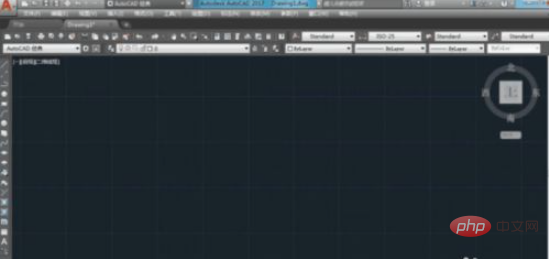
#2. Then we create a new file, or click to open it in the file bar according to our own needs.
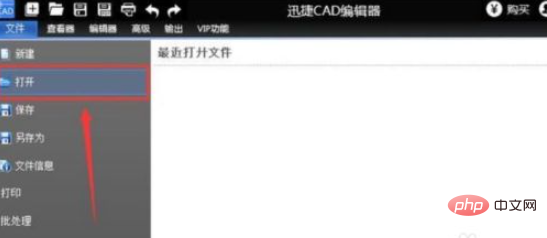
3. In order to draw arrows conveniently, first turn on the orthogonal mode at the bottom of the page, then enter the PL command in the command box, a space, and then specify the starting point and "Specify next Starting point.
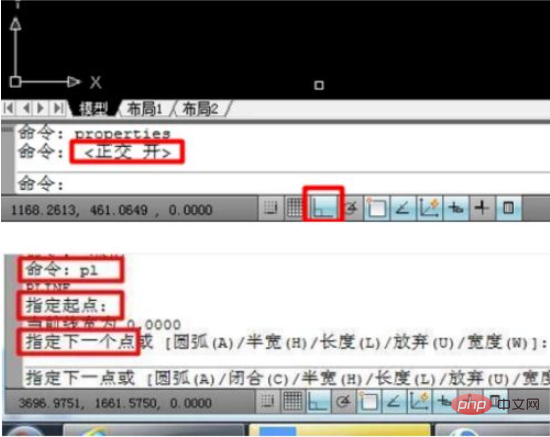
4. Then enter w space, specify the starting point width and end point width, and specify the specific formula as shown in the figure.
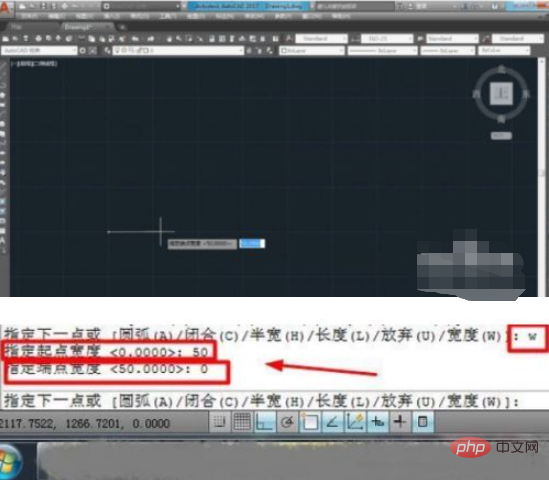
5. Return to the drawing interface, stretch left and right to adjust the length of the arrow. Click OK and then click the space bar to complete the arrow drawing.
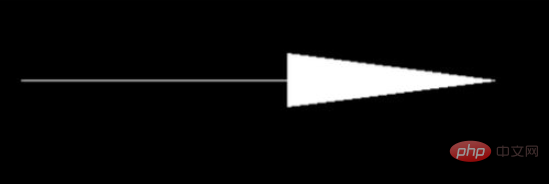
##Related video recommendations:
The above is the detailed content of How to draw small arrows in CAD. For more information, please follow other related articles on the PHP Chinese website!