Home >Common Problem >How to check if the cpu is 32-bit or 64-bit
How to check whether the CPU is 32-bit or 64-bit: First, right-click this computer and open the properties option; then find the system type. If [x64-based processor] is displayed, it means the CPU is 64-bit. If If [x32-based processor] is displayed, it means that the CPU is 32-bit.

#The operating environment of this article: windows10 system, thinkpad t480 computer.
(Learning video sharing: Programming video)
Specific method:
On the Windows 10 desktop, right-click the "This PC" icon on the desktop. Then click the "Properties" menu item in the pop-up menu.
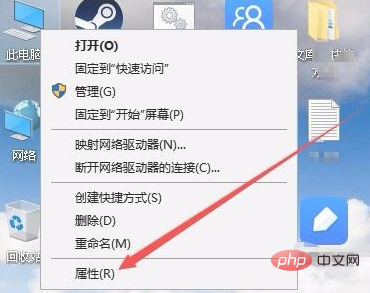
In the opened system properties window, you can see that the system type shows X64-based processor, indicating that our current CPU is 64-bit.
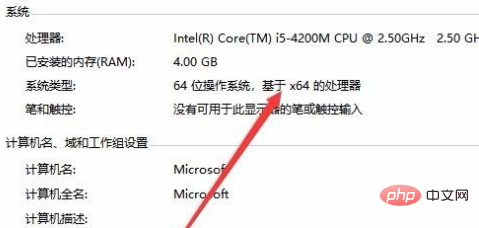
Related recommendations: windows system
The above is the detailed content of How to check if the cpu is 32-bit or 64-bit. For more information, please follow other related articles on the PHP Chinese website!