Home >Web Front-end >PS Tutorial >How to pull the auxiliary line of the PS ruler
How to pull the PS ruler auxiliary line: first place the mouse on the ruler line, hold down the left mouse button and drag to the right to the desired position; then release the mouse, if you want to adjust the auxiliary line To position, you can hold down the CTRL key and move the mouse to the auxiliary line; finally, when the left and right arrows appear, you can hold down and move.

The operating environment of this article: Windows 7 system, Adobe Photoshop CS6 version, Dell G3 computer.
How to pull out the PS ruler auxiliary line:
1. To pull out the PS ruler auxiliary line, first place the mouse on the ruler line, as shown below Where the arrow points.
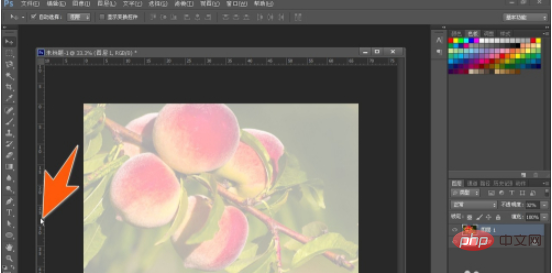
2. Then, while holding down the left mouse button, drag to the right to the desired position (if you are pulling the auxiliary line above, it is downward drag).
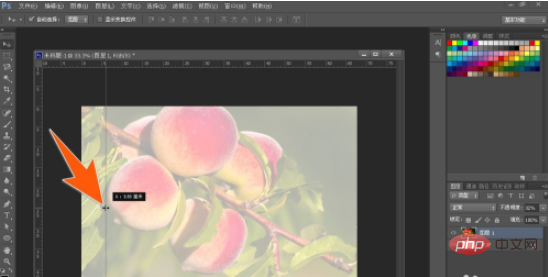
3. Then release the mouse, and you will get an auxiliary line in PS. If you want to adjust the position of the auxiliary line, hold down the CTRL key and move the mouse Go to the auxiliary line. When the left and right arrows appear, press and hold and move.
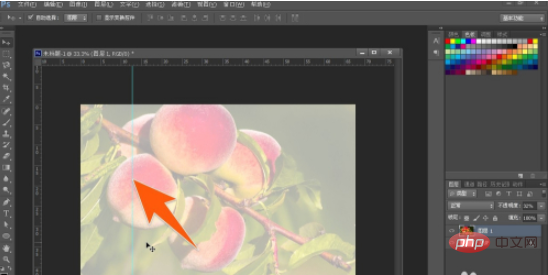
4. In some cases, in order to pull out the auxiliary line more accurately, you can press the CTRL key multiple times to enlarge the image, which will help the auxiliary line. positioning.
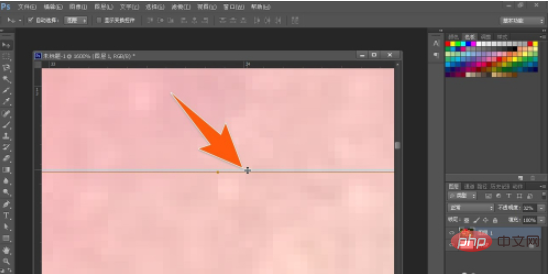
5. When pulling out the ruler auxiliary line, there is a little trick that can increase work efficiency, that is, after pulling out the auxiliary line, hold down the ALT key to Change the direction of the auxiliary line; for the existing auxiliary line, hold down the ALT key and click on the auxiliary line every time, the direction will be changed.
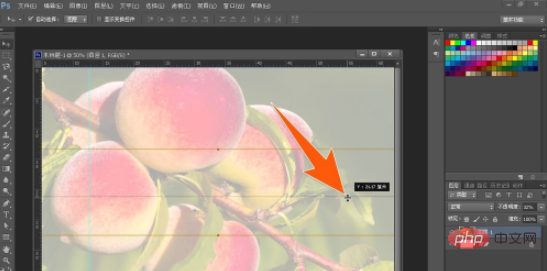
#6. If you double-click the auxiliary line on PS, you can open the setting window of the auxiliary line, where you can change the color of the auxiliary line or the thickness of the line type.
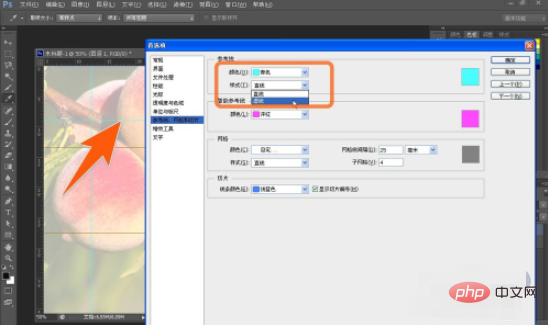
Related learning recommendations: PS video tutorial
The above is the detailed content of How to pull the auxiliary line of the PS ruler. For more information, please follow other related articles on the PHP Chinese website!