Home >Common Problem >What should I do if the automatic screen lock in Windows 7 cannot be turned off?
Solution to the problem that Windows 7 automatic lock screen cannot be turned off: First open the computer, click Control Panel; then click Power Options, and click Change computer sleep time; then set the computer sleep time to Never; finally click Just save the changes.
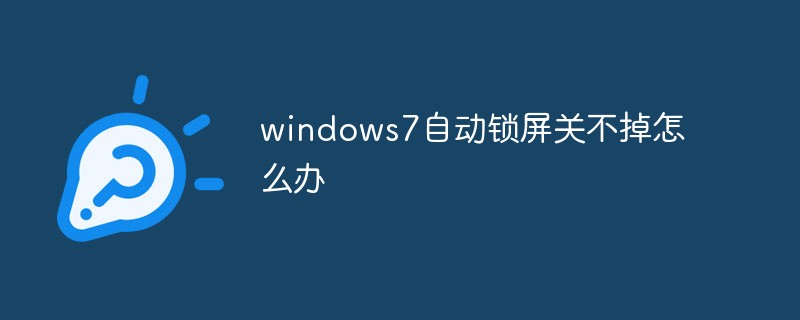
#The operating environment of this article: Windows 7 system, Dell G3 computer.
Solution to the problem that Windows 7 automatic lock screen cannot be turned off:
1. As shown in the picture, find the computer on our computer desktop and click on it
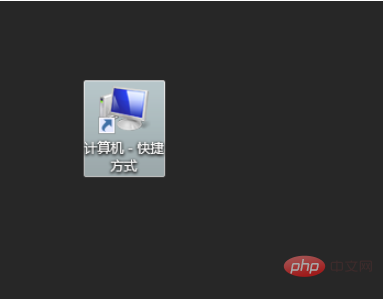
2. As shown in the picture, click to open the control panel
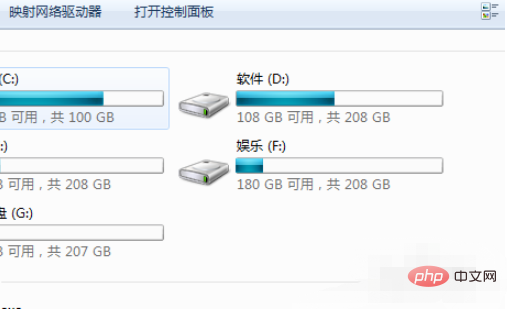
3. As shown in the picture, click on the power option
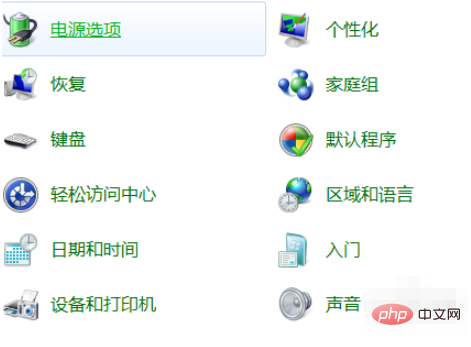
4. As shown in the picture, click to change the computer sleep time
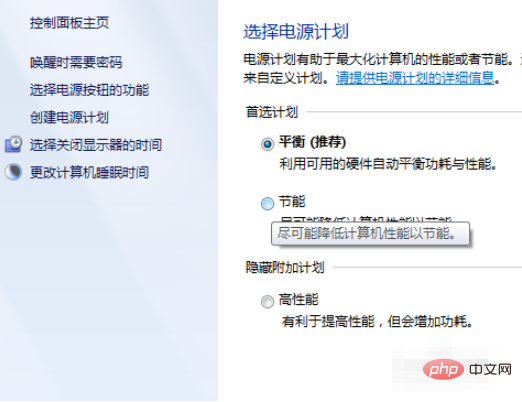
5. As shown in the picture, change the computer sleep time Set the sleep time to Never
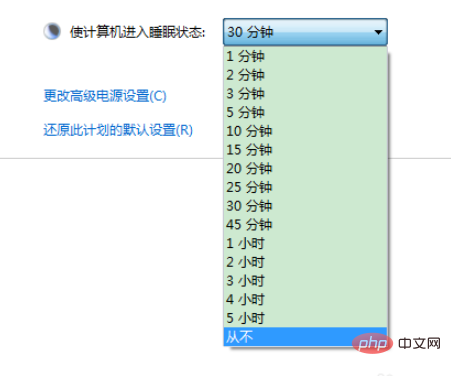
#6, as shown in the picture, and finally click Save changes.
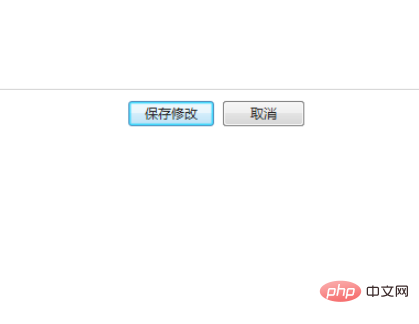
Related learning recommendations: windows server operation and maintenance tutorial
The above is the detailed content of What should I do if the automatic screen lock in Windows 7 cannot be turned off?. For more information, please follow other related articles on the PHP Chinese website!