How to insert a header in Word: First open Word and execute "Insert - Header"; then type the header content where you enter the text; finally modify its format and select "No Frame".

The operating environment of this article: Windows 7 system, Microsoft Office Word 2010 version, Dell G3 computer.
How to insert a header in Word:
1. First open the Word document, execute "Insert - Header", and select an insertion.
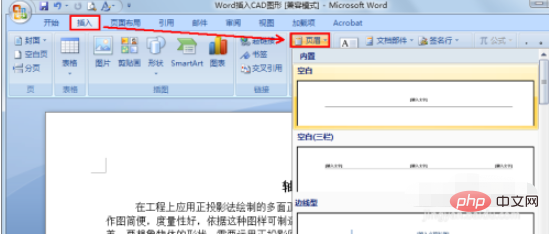
#2. Type the header content you want to add where you enter the text.
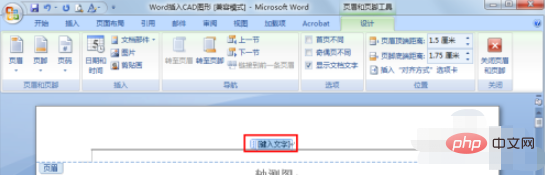
#3. Select the entered text and use the above tools to modify its format as usual.
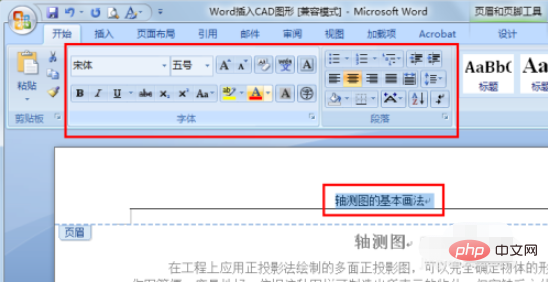
#4. Some people say what if you don’t want the underline? First select the text, and then select "No Border" in the underline.
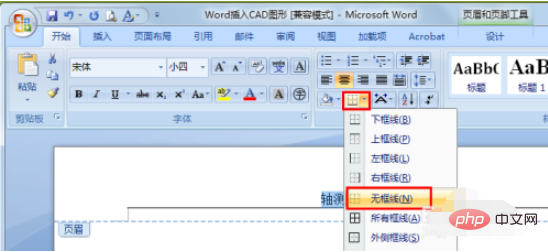
#5. Pictures can also be added to the header. Let me share here. When making a resume, you can go to the homepage of your favorite company and intercept the company's LOGO. Insert a LOGO picture into your resume to make it more prominent^_^
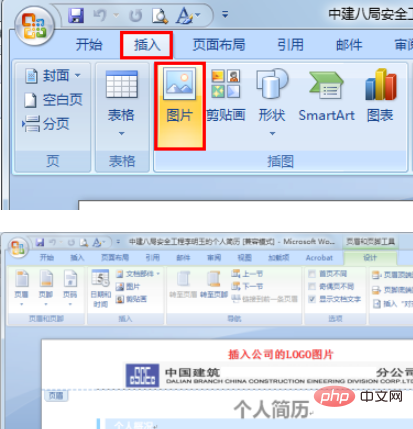
The above is the detailed content of How to insert header in Word. For more information, please follow other related articles on the PHP Chinese website!