How to set row height in excel: 1. Select all cells that need to set row height, then right-click and select "Row Height"; in the pop-up row height dialog box, enter the row height value, Just click the "OK" button. 2. Place the cursor on the lower edge of the cell whose row height needs to be adjusted, drag the lower edge until it reaches the appropriate height, and release the mouse.

The operating environment of this tutorial: Windows 7 system, Microsoft Office Excel 2007 version, Dell G3 computer.
How to set row height in excel
Method 1:
Step 1: Open the excel table where the row height needs to be set.
Step 2: Select all the cells where you want to set the row height, right-click the mouse and select "Row Height".
Step 3: In the pop-up row height dialog box, enter the row height value and click the "OK" button.
#Step 4: The row height of the cells just selected has all changed.
Method 2:
Step 1: Place the cursor on the lower edge of the cell where the row height needs to be adjusted, and the cursor It becomes the shape marked by the red wireframe.
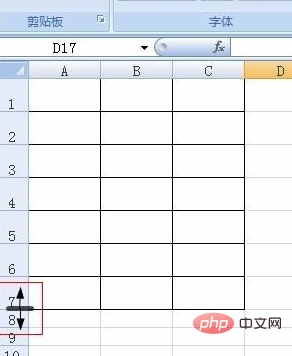
Step 2: Drag the lower edge until it reaches the appropriate height and release the mouse.
#Step 3: After releasing the mouse, the row height of the last cell becomes larger.
To read more related articles, please visit PHP Chinese website! !
The above is the detailed content of How to set Excel row height. For more information, please follow other related articles on the PHP Chinese website!