How to set the word shading color: First open the document that needs to be edited, use the mouse to select the text you want to add shading to; then find the page border option on the design page and click it; then click on the page border Find and click the shading option on the page; finally add the style and color.

The operating environment of this article: Windows 7 system, Microsoft Office Word 2010 version, Dell G3 computer.
How to set the shading color of word:
1. First open Word on your computer and open the document you need to edit.
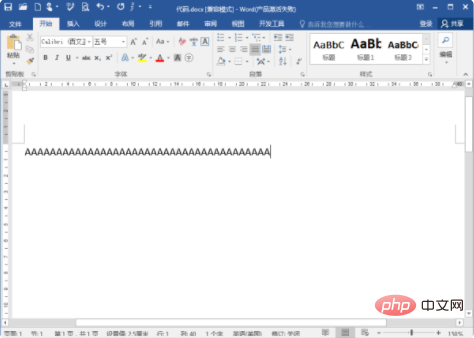
#2. Use the mouse to select the text you want to add shading to. Find the Design tab at the top of Word and click it.
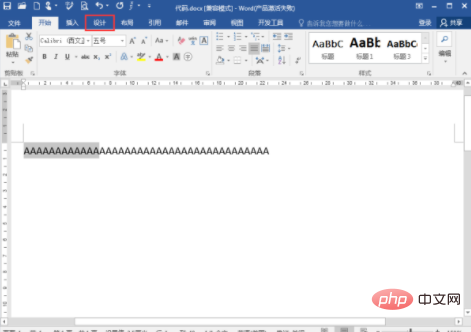
#3. Find the page border option on the design page and click it.
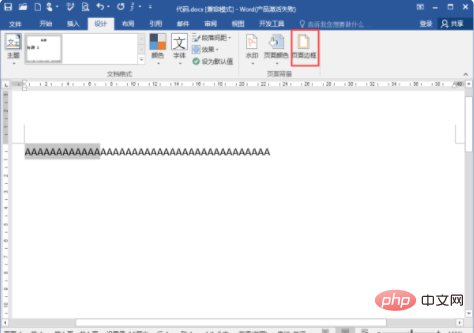
#4. Find and click the shading option on the page border page.
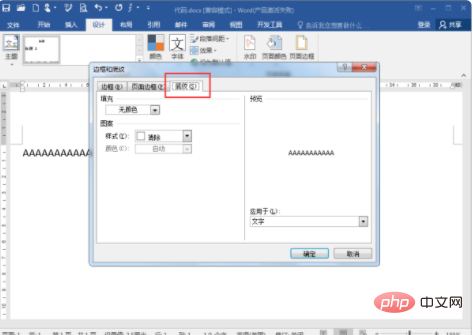
#5. On the shading page, select the style and color you want to add, and click OK to complete the shading color setting.
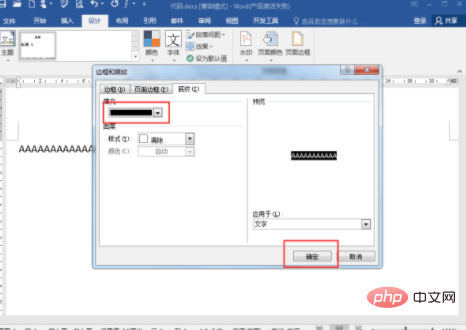
Related learning recommendations: Word novice tutorial
The above is the detailed content of How to set word shading color. For more information, please follow other related articles on the PHP Chinese website!